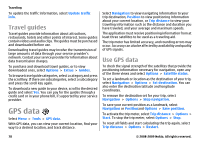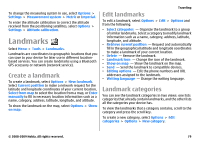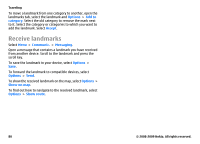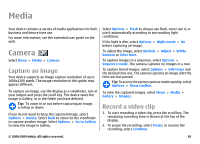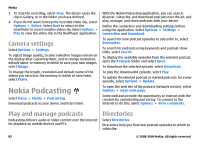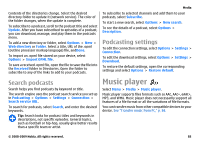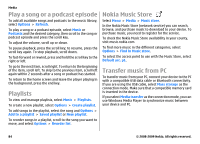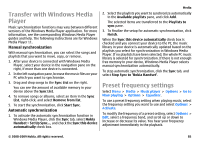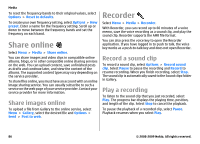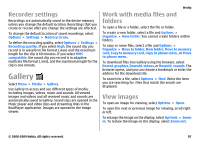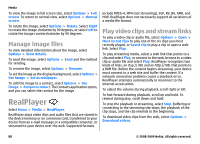Nokia E63 Nokia E63 User Guide in English / Spanish - Page 83
Search podcasts, Podcasting settings, Music player
 |
UPC - 758478017708
View all Nokia E63 manuals
Add to My Manuals
Save this manual to your list of manuals |
Page 83 highlights
Contents of the directories change. Select the desired directory folder to update it (network service). The color of the folder changes, when the update is complete. To subscribe to a podcast, scroll to the podcast title and select Update. After you have subscribed to episodes of a podcast, you can download, manage, and play them in the podcasts menu. To add a new directory or folder, select Options > New > Web directory or Folder. Select a title, URL of the .opml (outline processor markup language) file, andDone. To import an .opml file stored on your device, select Options > Import OPML file. To save a received .opml file, open the file to save the file into the Received folder in Directories. Open the folder to subscribe to any of the links to add to your podcasts. Media To subscribe to selected channels and add them to your podcasts, select Subscribe. To start a new search, select Options > New search. To see the details of a podcast, select Options > Description. Podcasting settings To edit the connection settings, select Options > Settings > Connection. To edit the download settings, select Options > Settings > Download. To restore the default settings, open the corresponding settings and select Options > Restore default. Search podcasts Search helps you find podcasts by keyword or title. The search engine uses the podcast search service you set up in Podcasting > Options > Settings > Connection > Search service URL. To search for podcasts, select Search, and enter the desired keywords. Tip: Search looks for podcast titles and keywords in descriptions, not specific episodes. General topics, such as football or hip-hop, usually give better results than a specific team or artist. Music player Select Menu > Media > Music player. Music player supports files formats such as AAC, AAC+, eAAC+, MP3, and WMA. Music player does not necessarily support all features of a file format or all the variations of file formats. You can transfer music from other compatible devices to your device. See "Transfer music from PC," p. 84. © 2008-2009 Nokia. All rights reserved. 83