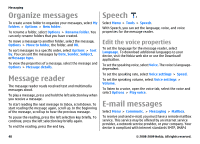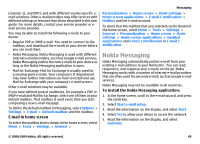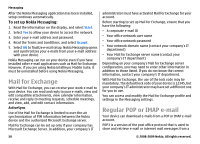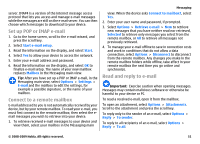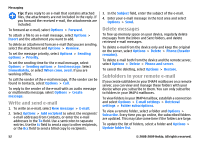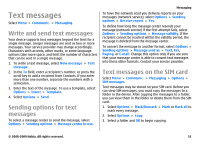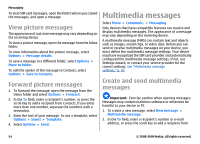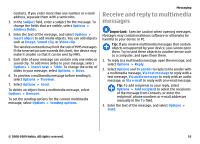Nokia E63 Nokia E63 User Guide in English / Spanish - Page 53
Text messages, Write and send text messages, Sending options for text messages
 |
UPC - 758478017708
View all Nokia E63 manuals
Add to My Manuals
Save this manual to your list of manuals |
Page 53 highlights
Text messages Select Menu > Communic. > Messaging. Write and send text messages Your device supports text messages beyond the limit for a single message. Longer messages are sent as two or more messages. Your service provider may charge accordingly. Characters with accents, other marks, or some language options take more space, and limit the number of characters that can be sent in a single message. 1. To write a text message, select New message > Text message. 2. In the To field, enter a recipient's number, or press the scroll key to add a recipient from Contacts. If you enter more than one number, separate the numbers with a semicolon. 3. Enter the text of the message. To use a template, select Options > Insert > Template. 4. Select Options > Send. Sending options for text messages To select a message center to send the message, select Options > Sending options > Message center in use. Messaging To have the network send you delivery reports on your messages (network service), select Options > Sending options > Receive report > Yes. To define how long the message center resends your message (network service) if the first attempt fails, select Options > Sending options > Message validity. If the recipient cannot be reached within the validity period, the message is deleted from the message center. To convert the message to another format, select Options > Sending options > Message sent as > Text, Fax, Paging, or E-mail. Change this option only if you are sure that your message center is able to convert text messages into these other formats. Contact your service provider. Text messages on the SIM card Select Menu > Communic. > Messaging > Options > SIM messages. Text messages may be stored on your SIM card. Before you can view SIM messages, you must copy the messages to a folder in the device. After copying the messages to a folder, you can view them in the folder or delete them from the SIM card. 1. Select Options > Mark/Unmark > Mark or Mark all to mark every message. 2. Select Options > Copy. 3. Select a folder and OK to begin copying. © 2008-2009 Nokia. All rights reserved. 53