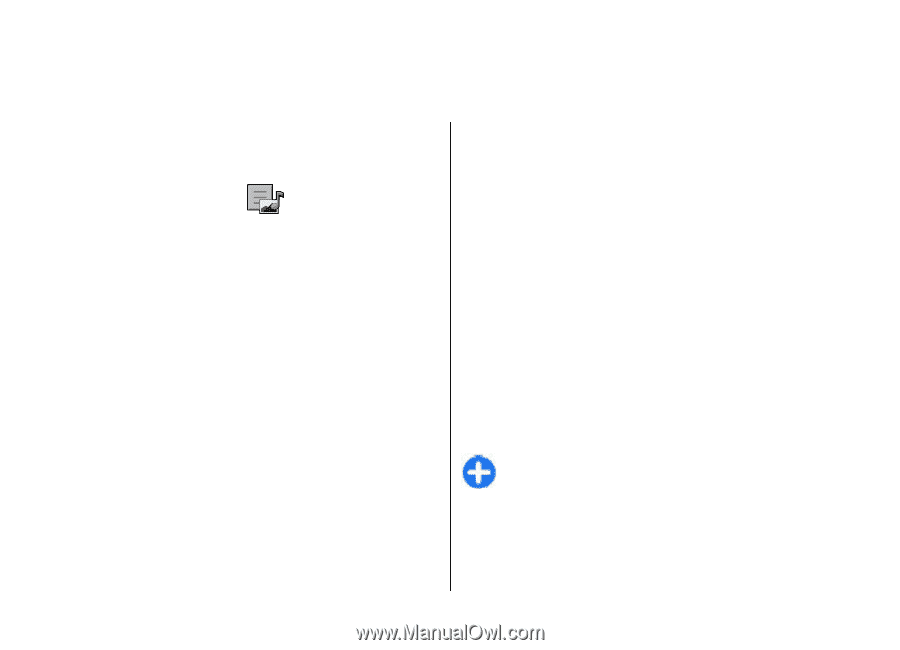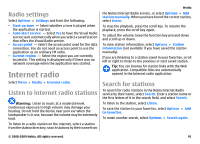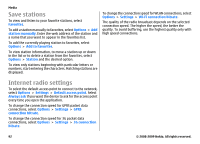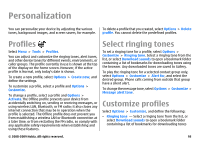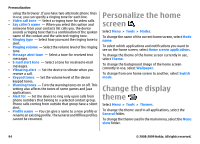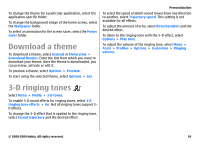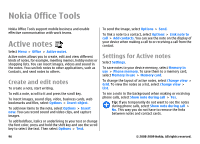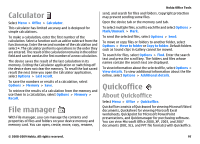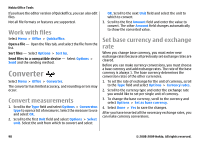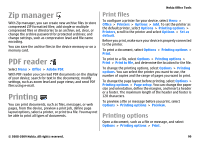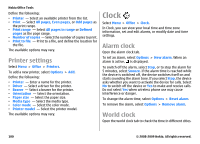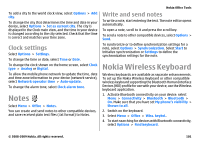Nokia E63 Nokia E63 User Guide in English / Spanish - Page 96
Nokia Office Tools, Active notes, Create and edit notes, Settings for Active notes
 |
UPC - 758478017708
View all Nokia E63 manuals
Add to My Manuals
Save this manual to your list of manuals |
Page 96 highlights
Nokia Office Tools Nokia Office Tools support mobile business and enable effective communication with work teams. Active notes Select Menu > Office > Active notes. Active notes allows you to create, edit and view different kinds of notes, for example, meeting memos, hobby notes or shopping lists. You can insert images, videos and sound in the notes. You can link notes to other applications, such as Contacts, and send notes to others. Create and edit notes To create a note, start writing. To edit a note, scroll to it and press the scroll key. To insert images, sound clips, video, business cards, web bookmarks and files, select Options > Insert object. To add new items to the note, select Options > Insert new. You can record sound and video clips, and capture images. To add boldface, italics or underlining to your text or change the font color, press and hold the shift key and use the scroll key to select the text. Then select Options > Text. To send the image, select Options > Send. To link a note to a contact, select Options > Link note to call > Add contacts. You can see the note on the display of your device when making a call to or receiving a call from the contact. Settings for Active notes Select Settings. To save notes to your device memory, select Memory in use > Phone memory. To save them to a memory card, select Memory in use > Memory card. To change the layout of active notes, select Change view > Grid. To view the notes as a list, select Change view > List. To see a note in the background when making or receiving phone calls, select Show note during call > Yes. Tip: If you temporarily do not want to see the notes during phone calls, select Show note during call > No. This way you do not have to remove the links between notes and contact cards. 96 © 2008-2009 Nokia. All rights reserved.