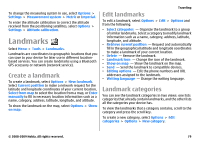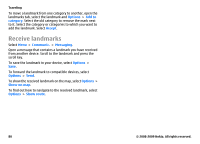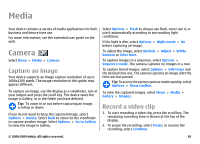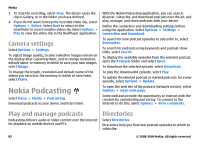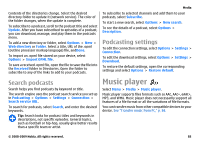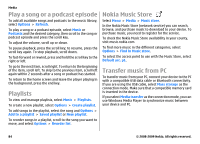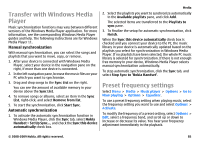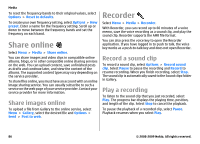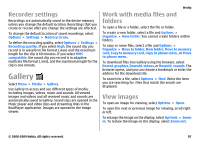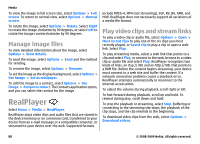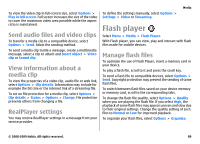Nokia E63 Nokia E63 User Guide in English / Spanish - Page 84
Play a song or a podcast episode, Playlists, Nokia Music Store, Transfer music from PC
 |
UPC - 758478017708
View all Nokia E63 manuals
Add to My Manuals
Save this manual to your list of manuals |
Page 84 highlights
Media Play a song or a podcast episode To add all available songs and podcasts to the music library, select Options > Refresh. To play a song or a podcast episode, select Music or Podcasts and the desired category, then scroll to the song or podcast episode and press the scroll key. To adjust the volume, scroll up or down. To pause playback, press the scroll key; to resume, press the scroll key again. To stop playback, scroll down. To fast-forward or rewind, press and hold the scroll key to the right or left. To go to the next item, scroll right. To return to the beginning of the item, scroll left. To skip to the previous item, scroll left again within 2 seconds after a song or podcast has started. To return to the home screen and leave the player playing in the background, press the end key. Playlists To view and manage playlists, select Music > Playlists. To create a new playlist, select Options > Create playlist. To add songs to the playlist, select the song and Options > Add to a playlist > Saved playlist or New playlist. To reorder songs in a playlist, scroll to the song you want to move, and select Options > Reorder list. Nokia Music Store Select Menu > Media > Music store. In the Nokia Music Store (network service) you can search, browse, and purchase music to download to your device. To purchase music, you need to register for the service. To check the Nokia Music Store availability in your county, visit music.nokia.com. To find more music in the different categories, select Options > Find in Music store. To select the access point to use with the Music Store, select Default acc. pt.. Transfer music from PC To transfer music from your PC, connect your device to the PC with a compatible USB data cable or Bluetooth connectivity. If you are using the USB cable, select Mass storage as the connection mode. Make sure that a compatible memory card is inserted in the device. If you select Media transfer as the connection mode, you can use Windows Media Player to synchronize music between your device and PC. 84 © 2008-2009 Nokia. All rights reserved.