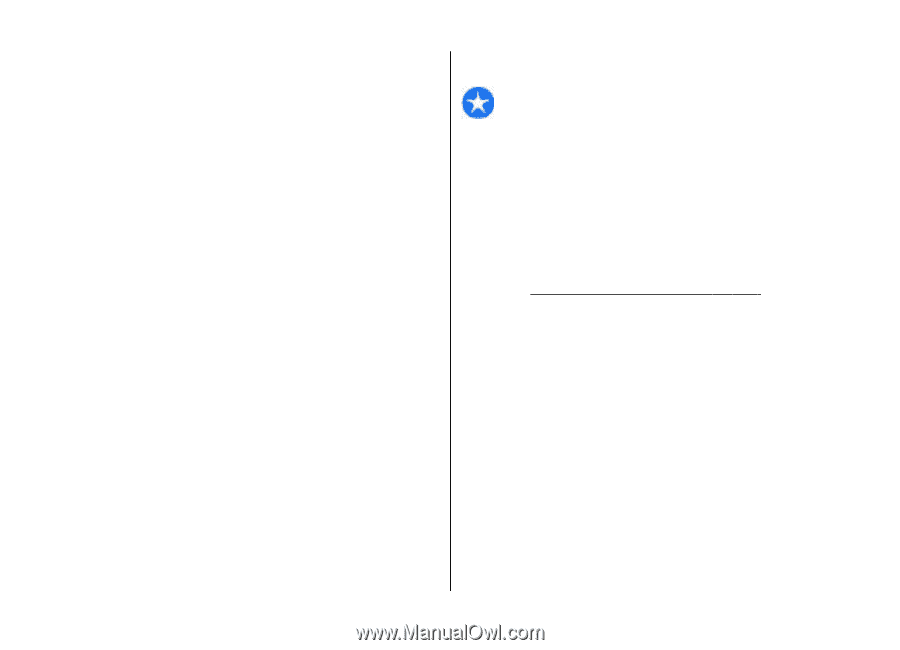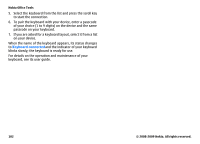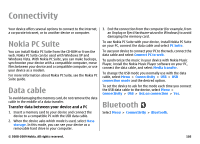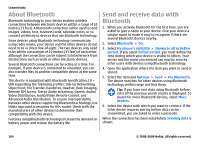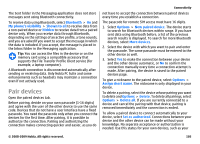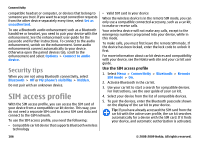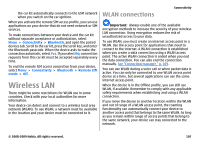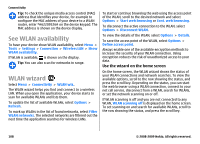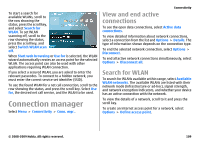Nokia E63 Nokia E63 User Guide in English / Spanish - Page 107
Wireless LAN, WLAN connections
 |
UPC - 758478017708
View all Nokia E63 manuals
Add to My Manuals
Save this manual to your list of manuals |
Page 107 highlights
the car kit automatically connects to the GSM network when you switch on the car ignition. When you activate the remote SIM access profile, you can use applications on your device that do not need network or SIM services. To make connections between your device and the car kit without separate acceptance or authorization, select Menu > Connectivity > Bluetooth, and open the paired devices tab. Scroll to the car kit, press the scroll key, and enter the Bluetooth passcode. When the device asks to make the connection automatic, select Yes. If you select No, connection requests from this car kit must be accepted separately every time. To end the remote SIM access connection from your device, select Menu > Connectivity > Bluetooth > Remote SIM mode > Off. Wireless LAN There might be some restrictions for WLAN use in some countries. Check with your local authorities for more information. Your device can detect and connect to a wireless local area network (WLAN). To use WLAN, a network must be available in the location and your device must be connected to it. WLAN connections Connectivity Important: Always enable one of the available encryption methods to increase the security of your wireless LAN connection. Using encryption reduces the risk of unauthorized access to your data. To use WLAN, you must create an internet access point in a WLAN. Use the access point for applications that need to connect to the internet. A WLAN connection is established when you create a data connection using a WLAN access point. The active WLAN connection is ended when you end the data connection. You can also end the connection manually. See "Connection manager," p. 109. You can use WLAN during a voice call or when packet data is active. You can only be connected to one WLAN access point device at a time, but several applications can use the same internet access point. When the device is in the Offline profile, you can still use WLAN, if available. Remember to comply with any applicable safety requirements when establishing and using a WLAN connection. If you move the device to another location within the WLAN and out of range of a WLAN access point, the roaming functionality can automatically connect your device to another access point that belongs to the same WLAN. As long as you remain within range of access points that belong to the same network, your device can stay connected to the network. © 2008-2009 Nokia. All rights reserved. 107