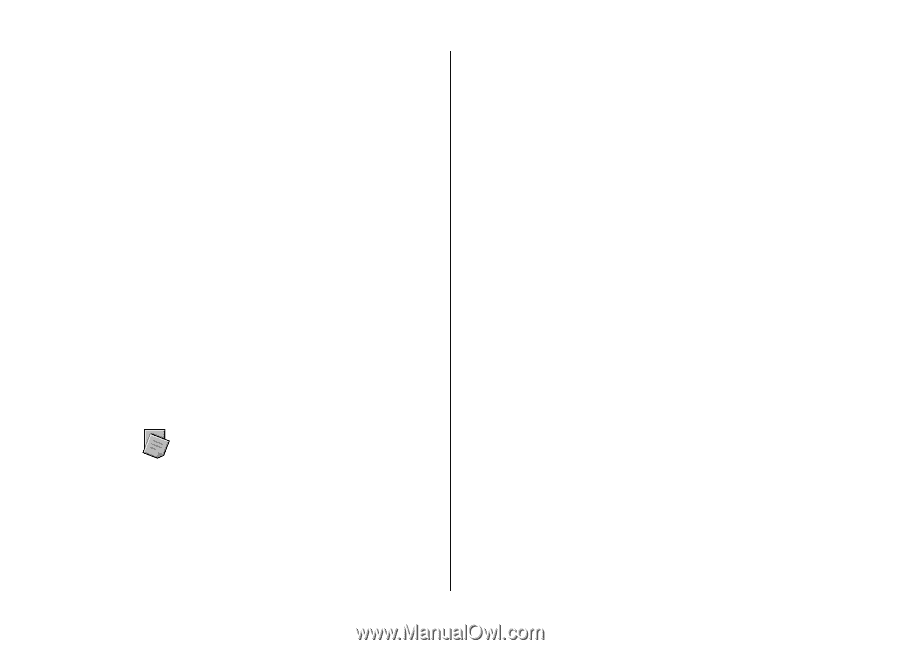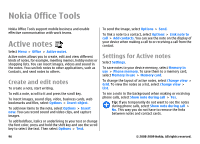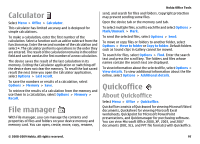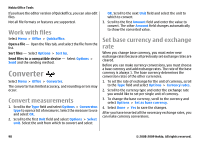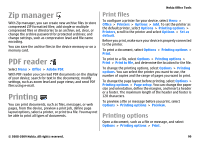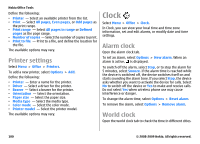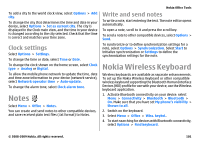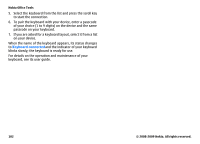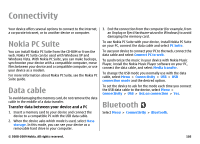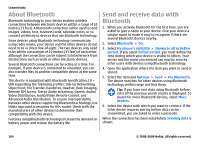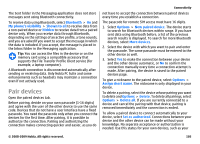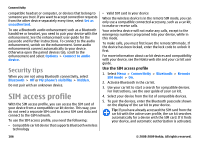Nokia E63 Nokia E63 User Guide in English / Spanish - Page 101
Clock settings, Notes, Write and send notes, Nokia Wireless Keyboard
 |
UPC - 758478017708
View all Nokia E63 manuals
Add to My Manuals
Save this manual to your list of manuals |
Page 101 highlights
To add a city to the world clock view, select Options > Add city. To change the city that determines the time and date in your device, select Options > Set as current city. The city is displayed in the Clock main view, and the time in your device is changed according to the city selected. Check that the time is correct and matches your time zone. Clock settings Select Options > Settings. To change the time or date, select Time or Date. To change the clock shown on the home screen, select Clock type > Analog or Digital. To allow the mobile phone network to update the time, date and time zone information to your device (network service), select Network operator time > Auto-update. To change the alarm tone, select Clock alarm tone. Notes Select Menu > Office > Notes. You can create and send notes to other compatible devices, and save received plain text files (.txt format) to Notes. Nokia Office Tools Write and send notes To write a note, start entering the text. The note editor opens automatically. To open a note, scroll to it and press the scroll key. To send a note to other compatible devices, select Options > Send. To synchronize or to define synchronization settings for a note, select Options > Synchronization. Select Start to initialize synchronization or Settings to define the synchronization settings for the note. Nokia Wireless Keyboard Wireless keyboards are available as separate enhancements. To set up the Nokia Wireless Keyboard or other compatible wireless keyboard supporting the Bluetooth Human Interface Devices (HID) profile for use with your device, use the Wireless keyboard application. 1. Activate Bluetooth connectivity on your device: select Menu > Connectivity > Bluetooth > Bluetooth > On. Make sure that you have set My phone's visibility > Shown to all. 2. Switch on the keyboard. 3. Select Menu > Office > Wlss. keybd.. 4. To start searching for devices with Bluetooth connectivity, select Options > Find keyboard. © 2008-2009 Nokia. All rights reserved. 101