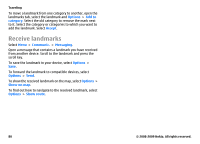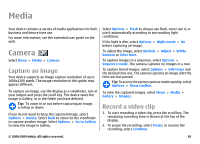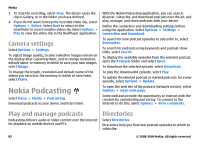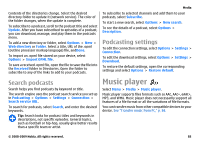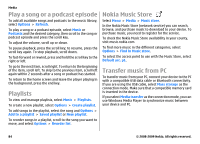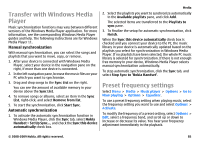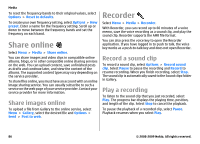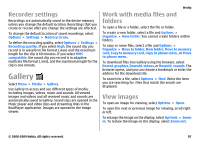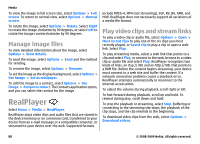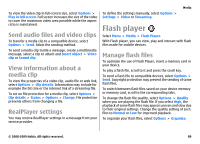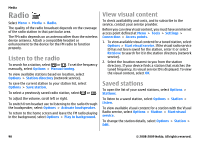Nokia E63 Nokia E63 User Guide in English / Spanish - Page 85
Transfer with Windows Media Player, Preset frequency settings, Manual synchronization
 |
UPC - 758478017708
View all Nokia E63 manuals
Add to My Manuals
Save this manual to your list of manuals |
Page 85 highlights
Transfer with Windows Media Player Music synchronization functions may vary between different versions of the Windows Media Player application. For more information, see the corresponding Windows Media Player guides and help. The following instructions are for Windows Media Player 11. Manual synchronization With manual synchronization, you can select the songs and playlists that you want to move, copy, or remove. 1. After your device is connected with Windows Media Player, select your device in the navigation pane on the right, if more than one device is connected. 2. In the left navigation pane, browse the music files on your PC which you want to synchronize. 3. Drag and drop songs to the Sync List on the right. You can see the amount of available memory in your device above the Sync List. 4. To remove songs or albums, select an item in the Sync List, right-click, and select Remove from list. 5. To start the synchronization, click Start Sync. Automatic synchronization 1. To activate the automatic synchronization function in Windows Media Player, click the Sync tab, select Nokia Handset > Set Up Sync..., and check the Sync this device automatically check box. Media 2. Select the playlists you want to synchronize automatically in the Available playlists pane, and click Add. The selected items are transferred to the Playlists to sync pane. 3. To finalize the setup for automatic synchronization, click Finish. When the Sync this device automatically check box is checked and you connect your device to the PC, the music library in your device is automatically updated based on the playlists you select for synchronization in Windows Media Player. If no playlists have been selected, the whole PC music library is selected for synchronization. If there is not enough free memory in your device, Windows Media Player selects manual synchronization automatically. To stop automatic synchronization, click the Sync tab, and select Stop Sync to 'Nokia Handset'. Preset frequency settings Select Menu > Media > Music player > Options > Go to Now playing > Options > Equalizer. To use a preset frequency setting when playing music, select the frequency setting you want to use and select Options > Activate. To modify the frequency of a preset setting, select Options > Edit, select a frequency band, and scroll up or down to increase or decrease its value. You hear your frequency adjustment immediately in the playback. © 2008-2009 Nokia. All rights reserved. 85