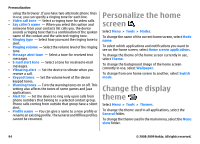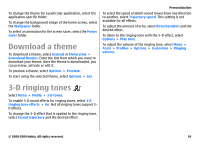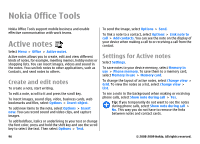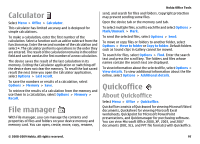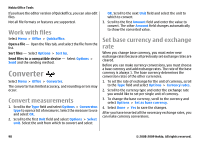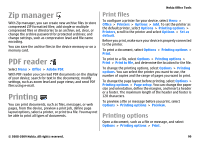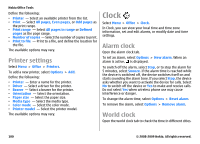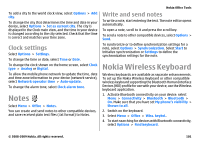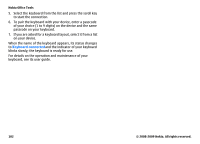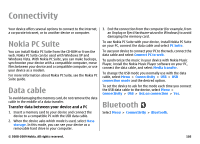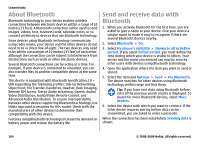Nokia E63 Nokia E63 User Guide in English / Spanish - Page 99
Zip manager, PDF reader, Printing, Print files, Printing options
 |
UPC - 758478017708
View all Nokia E63 manuals
Add to My Manuals
Save this manual to your list of manuals |
Page 99 highlights
Zip manager With Zip manager, you can create new archive files to store compressed ZIP formatted files; add single or multiple compressed files or directories to an archive; set, clear, or change the archive password for protected archives; and change settings, such as compression level and file name encoding. You can save the archive files in the device memory or on a memory card. PDF reader Select Menu > Office > Adobe PDF. With PDF reader you can read PDF documents on the display of your device; search for text in the documents; modify settings, such as zoom level and page views; and send PDF files using e-mail. Printing You can print documents, such as files, messages, or web pages, from the device, preview a print job, define page layout options, select a printer, or print to a file. You may not be able to print all types of documents. Nokia Office Tools Print files To configure a printer for your device, select Menu > Office > Printers > Options > Add. To set the printer as the default printer, select Options > Printing options > Printers, scroll to the printer and select Options > Set as default. Before you print, make sure your device is properly connected to the printer. To print a document, select Options > Printing options > Print. To print to a file, select Options > Printing options > Print > Print to file, and determine the location for the file. To change the printing options, select Options > Printing options. You can select the printer you want to use, the number of copies and the range of pages you want to print. To change the page layout before printing, select Options > Printing options > Page setup. You can change the paper size and orientation, define the margins, and insert a header or a footer. The maximum length of the header and footer is 128 characters. To preview a file or message before you print, select Options > Printing options > Preview. Printing options Open a document, such as a file or message, and select Options > Printing options > Print. © 2008-2009 Nokia. All rights reserved. 99