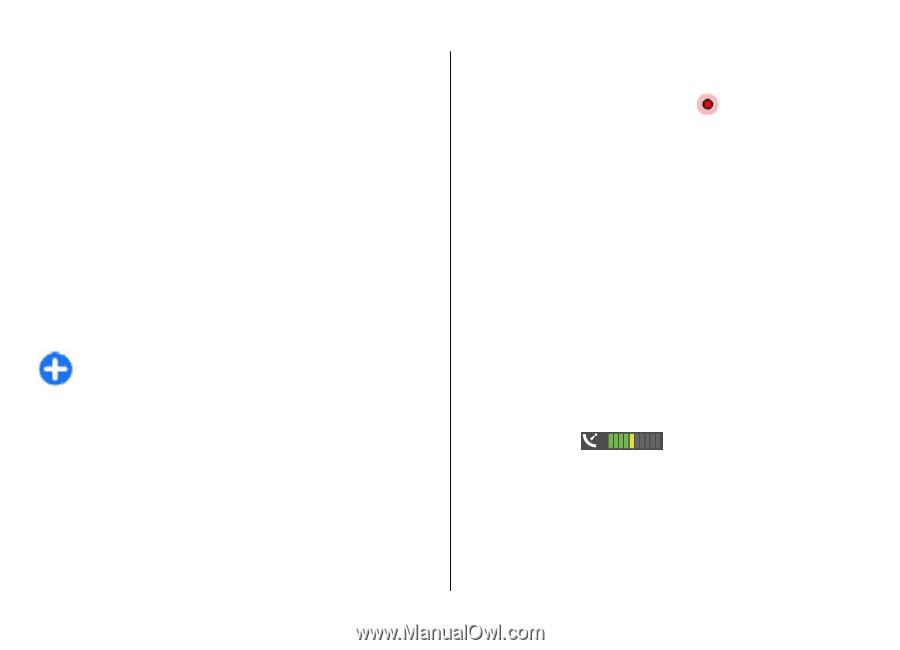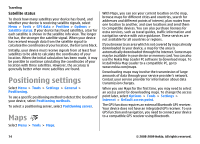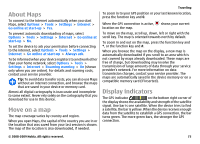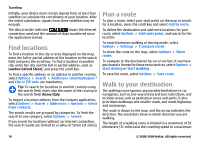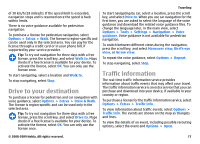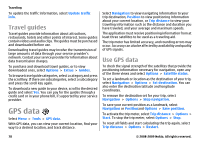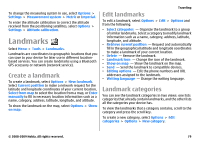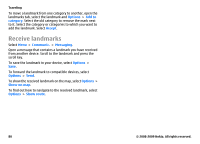Nokia E63 Nokia E63 User Guide in English / Spanish - Page 75
About Maps, Move on a map, Display indicators, The GPS indicator - signal
 |
UPC - 758478017708
View all Nokia E63 manuals
Add to My Manuals
Save this manual to your list of manuals |
Page 75 highlights
About Maps To connect to the internet automatically when you start Maps, select Options > Tools > Settings > Internet > Go online at start-up > Yes. To prevent automatic downloading of maps, select Options > Tools > Settings > Internet > Go online at start-up > No. To set the device to ask your permission before connecting to the internet, select Options > Tools > Settings > Internet > Go online at start-up > Always ask. To be informed when your device registers to a network other than your home network, select Options > Tools > Settings > Internet > Roaming warning > On (shown only when you are online). For details and roaming costs, contact your service provider. Tip: To avoid data transfer costs, you can also use Maps without an internet connection, and browse the maps that are saved in your device or memory card. Almost all digital cartography is inaccurate and incomplete to some extent. Never rely solely on the cartography that you download for use in this device. Move on a map The map coverage varies by country and region. When you open Maps, the capital of the country you are in or the location that was saved from your last session is shown. The map of the location is also downloaded, if needed. Traveling To zoom in to your GPS position or your last known location, press the function key and 0. When the GPS connection is active, location on the map. shows your current To move on the map, scroll up, down, left or right with the scroll key. The map is oriented towards north by default. To zoom in and out on the map, press the function key and *, or the function key and #. When you browse the map on the display, a new map is automatically downloaded if you scroll to an area which is not covered by maps already downloaded. These maps are free of charge, but downloading may involve the transmission of large amounts of data through your service provider's network. For more information on data transmission charges, contact your service provider. The maps are automatically saved in the device memory or on a compatible memory card (if inserted). Display indicators The GPS indicator on the bottom right corner of the display shows the availability and strength of the satellite signal. One bar is one satellite. When the device tries to find a satellite, the bar is yellow. When the device receives enough data from the satellite to establish a GPS connection, the bar turns green. The more green bars, the stronger the GPS connection. © 2008-2009 Nokia. All rights reserved. 75