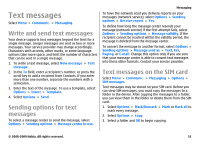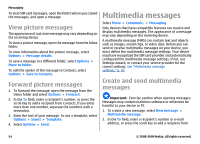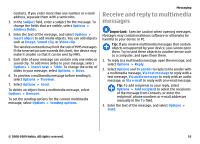Nokia E63 Nokia E63 User Guide in English / Spanish - Page 58
Instant messaging, Define IM settings, Start a conversation - apps
 |
UPC - 758478017708
View all Nokia E63 manuals
Add to My Manuals
Save this manual to your list of manuals |
Page 58 highlights
Messaging Instant messaging Select Menu > Communic. > IM. Instant messaging (IM) (network service) allows you to converse with other people using instant messages and join discussion forums (IM groups) with specific topics. Various service providers maintain IM servers that you can log in to after you register to an IM service. Service providers may differ in their support of features. If IM is not available from your service provider, it may not appear in the menu of your device. Contact your service provider for more information about signing up for IM services and costs of services. For more information on IM settings, contact your service provider. You may receive the settings in a special text message from the service provider that offers the IM service. If not, enter the settings manually. Other instant messaging solutions, such as Windows Live and Yahoo, may be available in Download. Define IM settings To define the IM application settings, select Options > Settings > Preferences. You can, for example, set your screen name and IM alert tones. To converse with an IM user or users, and to view and edit your IM contacts, you must log into an instant messaging server. To add an IM server, select Options > Settings > Servers. For the correct settings, contact your service provider. To set the server as the one to which your device automatically logs in, select Options > Settings > Default server. To define how your device connects to the IM server, select Options > Settings > IM login type. To establish a connection between your device and the default server automatically, select Automatic. To automate the connection only when in your home network, select Auto in home netw. To connect to the server when you open the IM application, select On app. start-up. To connect to the server manually, select Manual and log into the server in the IM main view by selecting Options > Log in. Enter your user ID and password at the prompt. You can obtain the user name, password, and other settings to log in from your service provider when you register for the service. Start a conversation Open Conversations. To search for IM users and user IDs, select IM contacts > Options > New IM contact > Search. You can search by User's name, User ID, Phone number and E-mail address. To view a conversation, select a participant. To continue the conversation, enter your message and select Options > Send. To return to the conversations list without closing the conversation, select Back. To close the conversation, select Options > End conversation. 58 © 2008-2009 Nokia. All rights reserved.