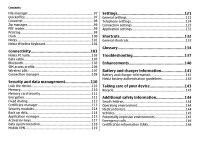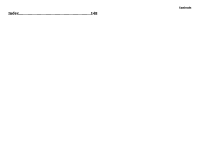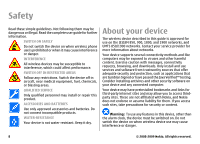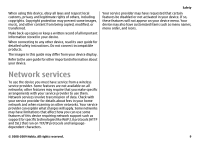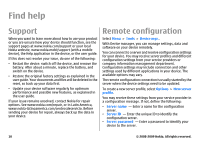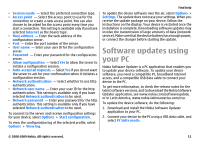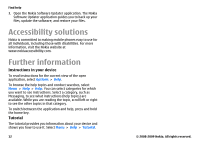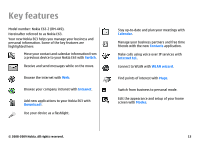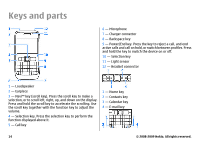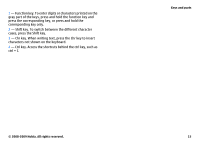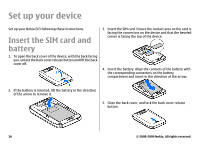Nokia E63 Nokia E63 User Guide in English / Spanish - Page 11
Software updates using your PC - battery
 |
UPC - 758478017708
View all Nokia E63 manuals
Add to My Manuals
Save this manual to your list of manuals |
Page 11 highlights
• Session mode - Select the preferred connection type. • Access point - Select the access point to use for the connection or create a new access point. You can also choose to be asked for the access point every time you start a connection. This setting is available only if you have selected Internet as the bearer type. • Host address - Enter the web address of the configuration server. • Port - Enter the port number of the server. • User name - Enter your user ID for the configuration server. • Password - Enter your password for the configuration server. • Allow configuration - Select Yes to allow the server to initiate a configuration session. • Auto-accept all requests - Select Yes if you do not want the server to ask for your confirmation when it initiates a configuration session. • Network authentication - Select whether to use http authentication. • Network user name - Enter your user ID for the http authentication. This setting is available only if you have selected Network authentication to be used. • Network password - Enter your password for the http authentication. This setting is available only if you have selected Network authentication to be used. To connect to the server and receive configuration settings for your device, select Options > Start configuration. To view the configuration log of the selected profile, select Options > View log. Find help To update the device software over the air, select Options > Settings. The update does not erase your settings. When you receive the update package on your device, follow the instructions on the display. Your device is restarted once the installation is complete. Downloading software updates may involve the transmission of large amounts of data (network service). Make sure that the device battery has enough power, or connect the charger before starting the update. Software updates using your PC Nokia Software Updater is a PC application that enables you to update your device software. To update your device software, you need a compatible PC, broadband internet access, and a compatible USB data cable to connect your device to the PC. To get more information, to check the release notes for the latest software versions, and to download the Nokia Software Updater application, see www.nokia.com/softwareupdate, or in Latin America, www.nokia-latinoamerica.com/nsu. To update the device software, do the following: 1. Download and install the Nokia Software Updater application to your PC. 2. Connect your device to the PC using a USB data cable, and select PC Suite mode. © 2008-2009 Nokia. All rights reserved. 11