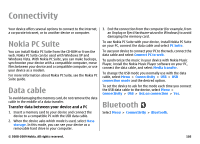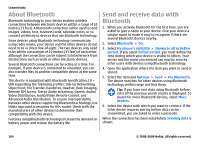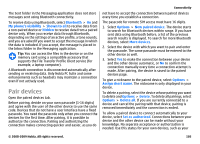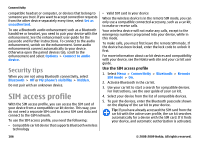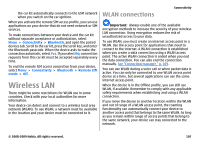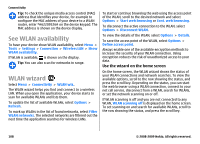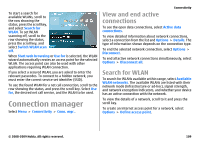Nokia E63 Nokia E63 User Guide in English / Spanish - Page 108
See WLAN availability, WLAN wizard, Use the wizard on the home screen - mac address
 |
UPC - 758478017708
View all Nokia E63 manuals
Add to My Manuals
Save this manual to your list of manuals |
Page 108 highlights
Connectivity Tip: To check the unique media access control (MAC) address that identifies your device, for example to configure the MAC address of your device to a WLAN router, enter *#62209526# on the device keypad. The MAC address is shown on the device display. See WLAN availability To have your device show WLAN availability, select Menu > Tools > Settings > Connection > Wireless LAN > Show WLAN availability. If WLAN is available, is shown on the display. Tip: You can also scan for networks in range. WLAN wizard Select Menu > Connectivity > WLAN wiz.. The WLAN wizard helps you find and connect to a wireless LAN. When you open the application, your device starts to scan for available WLANs and lists them. To update the list of available WLANs, select Options > Refresh. To mark up WLANs in the list of found networks, select Filter WLAN networks. The selected networks are filtered out the next time the application searches for wireless LANs. To start or continue browsing the web using the access point of the WLAN, scroll to the desired network and select Options > Start web browsing or Cont. web browsing. To disconnect the active connection to the WLAN, select Options > Disconnect WLAN. To view the details of the WLAN, select Options > Details. To save the access point of the WLAN, select Options > Define access point. Always enable one of the available encryption methods to increase the security of your WLAN connection. Using encryption reduces the risk of unauthorized access to your data. Use the wizard on the home screen On the home screen, the WLAN wizard shows the status of your WLAN connections and network searches. To view the available options, scroll to the row showing the status, and press the scroll key. Depending on the status, you can start the web browser using a WLAN connection, connect to your net call service, disconnect from a WLAN, search for WLANs, or set the network scanning on or off. If WLAN scanning is off and you are not connected to any WLAN, WLAN scanning off is displayed on the home screen. To set scanning on and search for available WLANs, scroll to the row showing the status, and press the scroll key. 108 © 2008-2009 Nokia. All rights reserved.