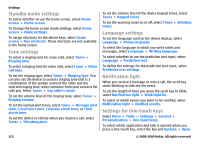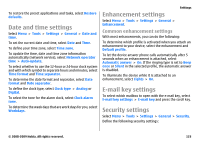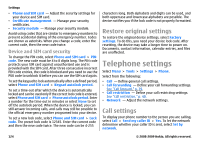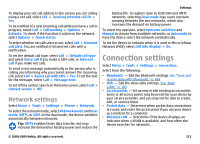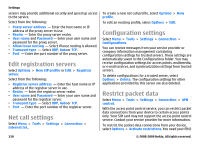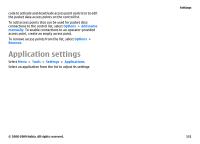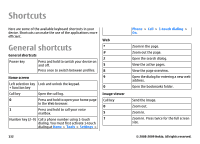Nokia E63 Nokia E63 User Guide in English / Spanish - Page 127
Advanced WLAN settings, WLAN security settings, The advanced WLAN
 |
UPC - 758478017708
View all Nokia E63 manuals
Add to My Manuals
Save this manual to your list of manuals |
Page 127 highlights
Advanced WLAN settings Select Options > Advanced settings. The advanced WLAN settings are normally defined automatically, and changing them is not recommended. To edit the settings manually, select Automatic configuration > Disabledand define the following: • Long retry limit - Enter the maximum number of transmission attempts if the device does not receive a receiving acknowledgement signal from the network. • Short retry limit - Enter the maximum number of transmission attempts if the device does not receive a clear-to-send signal from the network. • RTS threshold - Select the data packet size at which the WLAN access point device issues a request to send before sending the packet. • TX power level - Select the power level of your device when sending data. • Radio measurements - Enable or disable the radio measurements. • Power saving - Select whether to use the WLAN power saving mechanism to save the power in the device battery. Using the power saving mechanism enhances the battery performance but may weaken WLAN interoperability. To restore all settings to their original values, select Options > Restore defaults. Settings WLAN security settings Select Menu > Tools > Settings > Connection > Access points > Options > New access point, or select an access point and Options > Edit. In the access point settings, select WLAN security mode and the desired mode. WEP security settings Select WEP as the WLAN security mode. The wired equivalent privacy (WEP) encryption method encrypts data before it is transmitted. Access to the network is denied to users who do not have the required WEP keys. When the WEP security mode is in use, and your device receives a data packet not encrypted with the WEP keys, the data is discarded. In an ad-hoc network, all devices must use the same WEP key. Select WLAN security settings and from the following: • WEP key in use - Select the desired WEP key. • Authentication type - Select Open or Shared. • WEP key settings - Edit the settings for the WEP key. WEP key settings In an ad-hoc network, all devices must use the same WEP key. Select WLAN security settings > WEP key settings and from the following: © 2008-2009 Nokia. All rights reserved. 127