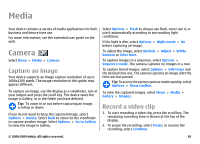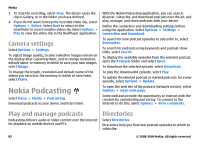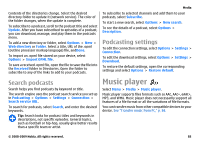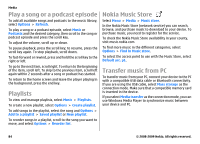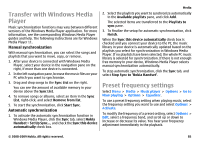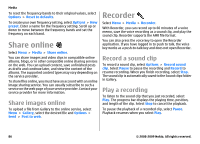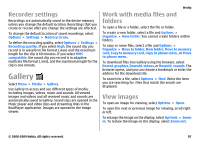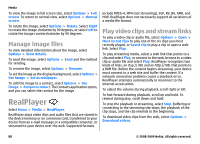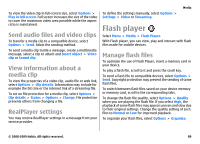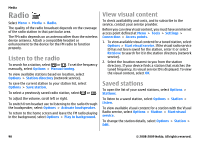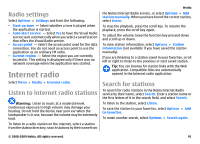Nokia E63 Nokia E63 User Guide in English / Spanish - Page 86
Share online, Share images online, Recorder, Record a sound clip, Play a recording
 |
UPC - 758478017708
View all Nokia E63 manuals
Add to My Manuals
Save this manual to your list of manuals |
Page 86 highlights
Media To reset the frequency bands to their original values, select Options > Reset to defaults. To create your own frequency setting, select Options > New preset. Enter a name for the frequency setting. Scroll up or down to move between the frequency bands and set the frequency on each band. Share online Select Menu > Media > Share online. You can share images and video clips in compatible online albums, blogs, or in other compatible online sharing services on the web. You can upload content, save unfinished posts as drafts and continue later, and view the content of the albums. The supported content types may vary depending on the service provider. To share files online, you must have an account with an online image sharing service. You can usually subscribe to such a service on the web page of your service provider. Contact your service provider for more information. Share images online To upload a file from Gallery to the online service, select Menu > Gallery, select the desired file and Options > Send > Post to web. Recorder Select Menu > Media > Recorder. With Recorder, you can record up to 60 minutes of a voice memo, save the voice recording as a sound clip, and play the sound clip. Recorder supports the AMR file format. You can also press the voice key to open the Recorder application. If you have logged in to push to talk, the voice key works as a push-to-talk key and does not open Recorder. Record a sound clip To record a sound clip, select Options > Record sound clip. Select Pause to pause the recording and Record to resume recording. When you finish recording, select Stop. The sound clip is automatically saved to the Sound clips folder in Gallery. Play a recording To listen to the sound clip that you just recorded, select Play. The progress bar displays the playing time, position, and length of the clip. Select Stop to cancel the playback. To pause the playback of a recorded clip, select Pause. Playback resumes when you select Play. 86 © 2008-2009 Nokia. All rights reserved.