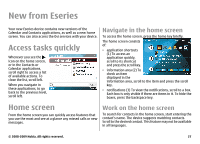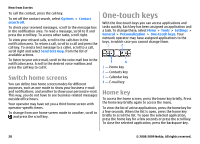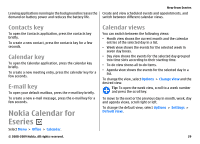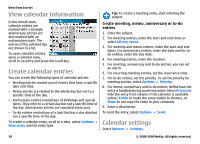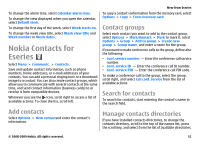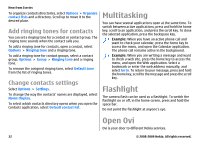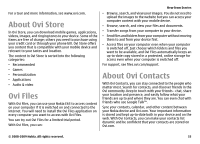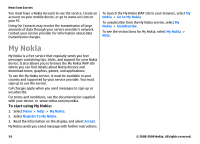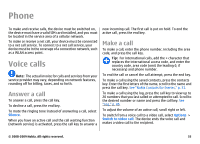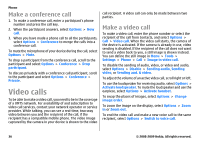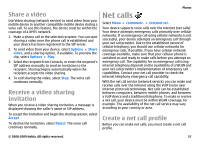Nokia E63 Nokia E63 User Guide in English / Spanish - Page 32
Add ringing tones for contacts, Change contacts settings, Multitasking, Flashlight, Open Ovi
 |
UPC - 758478017708
View all Nokia E63 manuals
Add to My Manuals
Save this manual to your list of manuals |
Page 32 highlights
New from Eseries To organize contacts directories, select Options > Organize contact lists and a directory. Scroll up to move it to the desired place. Add ringing tones for contacts You can set a ringing tone for a contact or contact group. The ringing tone sounds when the contact calls you. To add a ringing tone for contacts, open a contact, select Options > Ringing tone and a ringing tone. To add a ringing tone for contact groups, select a contact group, Options > Group > Ringing tone and a ringing tone. To remove the assigned ringing tone, select Default tone from the list of ringing tones. Change contacts settings Select Options > Settings. To change the way the contacts' names are displayed, select Name display. To select which contacts directory opens when you open the Contacts application, select Default contact list. Multitasking You can have several applications open at the same time. To switch between active applications, press and hold the home key, scroll to an application, and press the scroll key. To close the selected application, press the backspace key. Example: When you have an active phone call and want to check your calendar, press the home key to access the menu, and open the Calendar application. The phone call remains active in the background. Example: When you are writing a message and want to check a web site, press the home key to access the menu, and open the Web application. Select a bookmark or enter the web address manually, and select Go to. To return to your message, press and hold the home key, scroll to the message and press the scroll key. Flashlight The camera flash can be used as a flashlight. To switch the flashlight on or off, in the home screen, press and hold the space bar. Do not point the flashlight at anyone's eye. Open Ovi Ovi is your door to different Nokia services. 32 © 2008-2009 Nokia. All rights reserved.