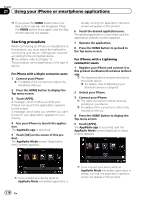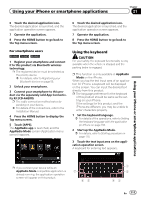Pioneer AVIC-5000NEX Owner's Manual - Page 106
Selecting song or video, sources from the playlist, screen, Using this product, s iPod, function
 |
View all Pioneer AVIC-5000NEX manuals
Add to My Manuals
Save this manual to your list of manuals |
Page 106 highlights
Chapter 20 Using an iPod Selecting song or video sources from the playlist screen You can search for the song or video you want to play from the playlist screen. 1 Touch the following key. ! Video Podcasts p Category items that do not correspond to the connected iPod are not displayed. 4 Touch the Initial Search Bar to display the alphabet search screen. p The Initial Search Bar is not displayed in the top category list or the song list. Displays the list of the category. The "ROOT" screen appears. 2 Touch the following keys to switch the music or video category list. Switches to the music category list. Switches to the video category list. 3 Touch the category you want to search for. Category lists (for music): ! Playlists ! Artists ! Albums ! Songs ! Podcasts ! Genres ! Composers ! Audiobooks Category lists (for video): ! Video Playlists ! Movies ! Music Videos ! TV Shows 106 En 5 Touch the first letter of the title of the song or video you are looking for. While searching, touch panel key operation is not available. p To refine the search with a different letter, touch [Cancel]. 6 Touch the title of the list that you want to play. Repeat this operation until you find the desired song or video. 7 Start playback of the selected list. p Depending on the generation or version of the iPod, some functions may not be available. p You can play playlists created with the MusicSphere application. The application is available on our website. p Playlists that you created with the MusicSphere application are displayed in abbreviated form. Using this product's iPod function from your iPod You can control this product's iPod function from the connected iPod if the control mode is set to "App Mode". The application screen of the iPod can be displayed on this product, and the music files and video files in the iPod can be played back with this product.