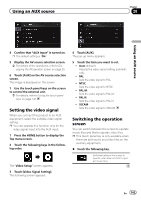Pioneer AVIC-5000NEX Owner's Manual - Page 142
Using the touch panel keys, Reading the screen, Starting procedure, Using an AUX source
 |
View all Pioneer AVIC-5000NEX manuals
Add to My Manuals
Save this manual to your list of manuals |
Page 142 highlights
Chapter 28 Using an AUX source You can display the video image output by the device connected to this product. This section describes operations for an AUX source. p A Mini-jack AV cable (CD-RM10) (sold sepa- rately) is required for connection. = For details of the connection method, refer to the Installation Manual. CAUTION For safety reasons, video images cannot be viewed while your vehicle is in motion. To view video images, you must stop in a safe place and apply the parking brake. 7 Switches the operation screen. = For details, refer to Switching the operation screen on page 143. 8 Changes the wide screen mode. = For details, refer to Changing the wide screen mode on page 191. Reading the screen 1 Using the touch panel keys 1 23 4 5 6 87 1 Displays the source list. = For details, refer to Selecting a front source on the source list on page 21. 2 Displays the Time and date setting screen. = For details, refer to Setting the time and date on page 189. 3 Displays the Setting menu screen. 4 Recalls equalizer curves. = For details, refer to Using the equalizer on page 170. 5 Hides the touch panel keys. Touching this area hides the touch panel keys. p Touch anywhere on the LCD screen to display the touch panel keys again. 6 Displays the Phone menu screen. = For details, refer to Displaying the phone menu on page 61. 1 Current time and date Starting procedure You can display the video image output by the device connected to video input. 1 Press the HOME button to display the Top menu screen. 2 Touch the following keys in the following order. The "System" screen appears. 3 Touch [Input/Output settings]. The following screen appears. 142 En