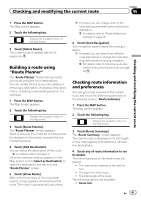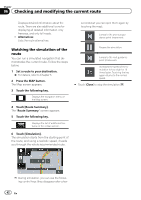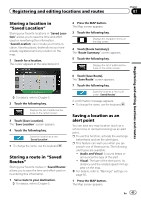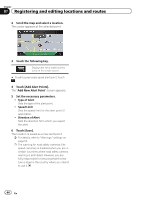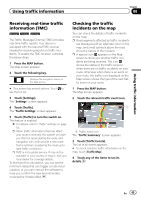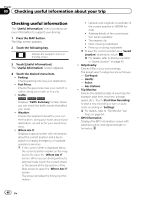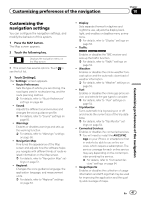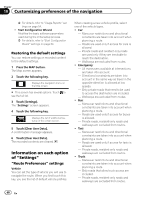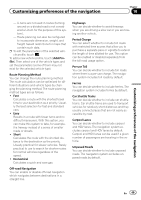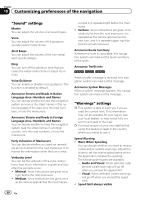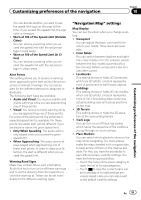Pioneer AVIC-5000NEX Owner's Manual - Page 46
Checking useful information, Checking useful information about your trip
 |
View all Pioneer AVIC-5000NEX manuals
Add to My Manuals
Save this manual to your list of manuals |
Page 46 highlights
Chapter 09 Checking useful information about your trip Checking useful information The "Useful Information" menu contains various information to support your driving. 1 Press the MAP button. The Map screen appears. 2 Touch the following key. Displays the navigation menu on the Map screen. 3 Touch [Useful Information]. The "Useful Information" screen appears. 4 Touch the desired menu item. ! Parking: Checks parking lots near your destination. ! Fuel Prices: Checks the gas prices near your current location, along your route, or in a city. ! Traffic: 8000NEX 7000NEX 6000NEX Displays "Traffic Summary" screen where you can check the traffic events that affect your route. ! Weather: Checks the weather forecast for your current location, along your route, around your destination, as well as for your saved locations. ! Where Am I?: Displays a special screen with information about the current position and a key to search for nearby emergency or roadside assistance services. p If the current street is displayed below the current position marker on the map, touch it to open the "Where Am I?" screen. When you are driving without a planned route, touch the current street or the arrows at the top section of the Map screen to open the "Where Am I?" screen. The screen provides the following information: ! Latitude and longitude (coordinate of the current position in WGS84 format) ! Address details of the current position (when available) ! The nearest city ! Next crossing road/street ! Previous crossing road/street p To save the current position as a "Saved Location" destination, touch . = For details, refer to Storing a location in "Saved Location" on page 43. ! Help Nearby: Checks POIs in your surroundings. The preset search categories are as follows. - Car Repair: - Health: - Police: - Gas Stations: ! Trip Monitor: Checks the statistical data of your trips (for example, start time, end time, average speed, etc.). Touch [Start New Recording] to start a new recording or turn on automatic recording in "Settings". = For details, refer to "Trip Monitor" set- tings on page 54. ! GPS Information: Displays the GPS information screen with satellite position and signal strength information. 46 En