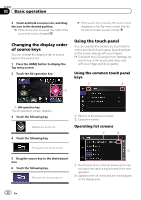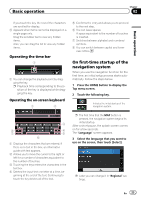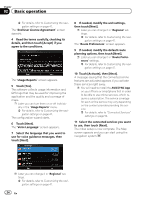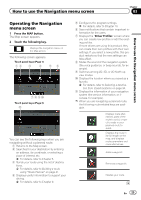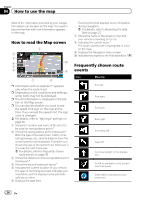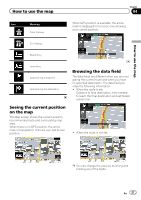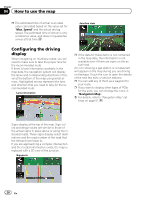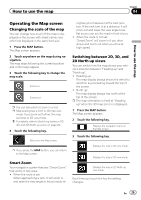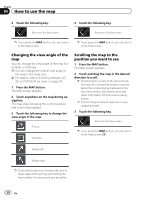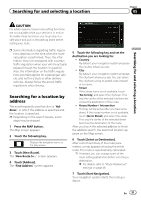Pioneer AVIC-5000NEX Owner's Manual - Page 27
Seeing the current position, on the map, Browsing the data field, How to use the map
 |
View all Pioneer AVIC-5000NEX manuals
Add to My Manuals
Save this manual to your list of manuals |
Page 27 highlights
How to use the map Chapter 04 Icon Meaning Enter freeway. When GPS position is available, the arrow mark is displayed in full color, now showing your current position. Exit freeway. How to use the map Board ferry. Leave ferry. Approaching a waypoint. Approaching the destination. Seeing the current position on the map The Map screen shows the current position, recommended route and surrounding map area. When there is no GPS position, the arrow mark is transparent. It shows your last known position. Browsing the data field The data fields are different when you are navigating the current route and when you have no specified destination. The data field provides the following information. ! When the route is set: Distance to final destination, time needed to reach the final destination and estimated arrival time ! When the route is not set: p You can change the value by touching and holding any of the fields. En 27