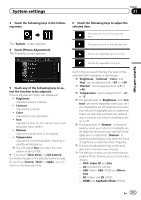Pioneer AVIC-5000NEX Owner's Manual - Page 156
Adjusting the response, positions of the touch panel, touch panel calibration, Adjusting the picture
 |
View all Pioneer AVIC-5000NEX manuals
Add to My Manuals
Save this manual to your list of manuals |
Page 156 highlights
Chapter 31 System settings Adjusting the response positions of the touch panel (touch panel calibration) 7000NEX 6000NEX 5000NEX X8610BS If you feel that the touch panel keys on the screen deviate from the actual positions that respond to your touch, adjust the response positions of the touch panel screen. p This setting is available only when you stop your vehicle in a safe place and apply the parking brake. p Do not use sharp pointed tools such as a ballpoint or mechanical pen, which could damage the screen. p Do not turn off the engine while saving the adjusted position data. 1 Press the HOME button to display the Top menu screen. 2 Touch the following keys in the following order. Proceed to 16-point adjustment. # If you press and hold the HOME button, the adjustment is canceled. 7 Gently touch the center of the + mark displayed on the screen. The target indicates the order. After you touch all marks, the adjusted position data is saved. # If you press the HOME button, the previous adjustment position returns. # If you press and hold the HOME button, the adjustment is canceled. 8 Press and hold the HOME button. The adjustment results are saved. The "System" screen appears. 3 Touch [Touch panel calibration]. The touch panel adjustment screen appears. 4 Touch two corners of the screen along the arrows, and then touch the centers of two + marks at the same time twice. 5 Press the HOME button. The adjustment results are saved. 6 Press the HOME button once again. The following screen appears. Adjusting the picture You can adjust the picture for each source and rear view camera. CAUTION For safety reasons, you cannot use some of these functions while your vehicle is in motion. To enable these functions, you must stop in a safe place and apply the parking brake. Refer to Important Information for the User (a separate manual). 1 Display the screen you wish to adjust. 2 Press the HOME button to display the Top menu screen. 156 En