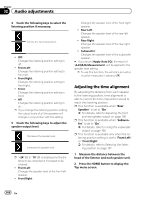Pioneer AVIC-5000NEX Owner's Manual - Page 170
Using the automatic sound, levelizer, Using the equalizer, Audio adjustments
 |
View all Pioneer AVIC-5000NEX manuals
Add to My Manuals
Save this manual to your list of manuals |
Page 170 highlights
Chapter 32 Audio adjustments Using the automatic sound levelizer During driving, noise in the car changes according to the driving speed and road conditions. ASL (automatic sound levelizer) monitors such varying noise and automatically increases the volume level, if this noise becomes greater. The sensitivity (variation of volume level to noise level) of ASL can be set to one of five levels. 1 Press the HOME button to display the Top menu screen. 2 Touch the following keys in the following order. The "Audio" screen appears. 3 Touch [ASL]. The "ASL" screen appears. 4 Touch the item you want to set. ! Off (default): Turns the ASL setting off. ! LOW: Changes the ASL level to low. ! MID-LOW: Changes the ASL level to mid-low. ! MID: Changes the ASL level to mid. ! MID-HIGH: Changes the ASL level to mid-high. ! HIGH: Changes the ASL level to high. Using the equalizer The equalizer lets you adjust equalization to match the vehicle interior acoustic characteristics as desired. Recalling equalizer curves There are seven stored equalizer curves that you can easily recall at any time. Here is a list of the equalizer curves: Equalizer curve S.Bass is a curve in which only low-pitched sound is boosted. Powerful is a curve in which low- and high-pitched sounds are boosted. Natural is a curve in which low- and high-pitched sounds are slightly boosted. Vocal is a curve in which the midrange, which is the human vocal range, is boosted. Flat is a flat curve in which nothing is boosted. Custom1 is an adjusted equalizer curve that you create. If you select this curve, the effect is applied to all AV sources. Custom2 is an adjusted equalizer curve that you create. If you select this curve, the effect is applied to all AV sources. p The default setting is "Powerful". p When "Flat" is selected, no supplement or correction is made to the sound. This is useful to check the effect of the equalizer curves by switching alternatively between "Flat" and a set equalizer curve. 1 Press the HOME button to display the Top menu screen. 2 Touch the following keys in the following order. The "Audio" screen appears. 3 Touch [Graphic EQ]. The "Graphic EQ" screen appears. 4 Touch the equalizer you want. 170 En