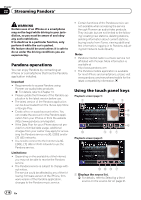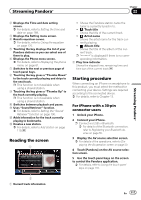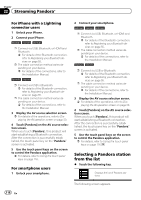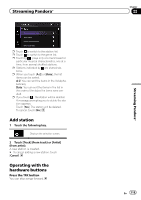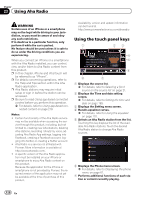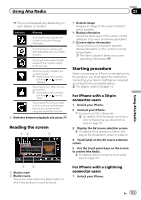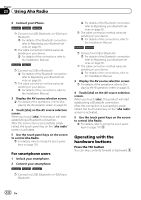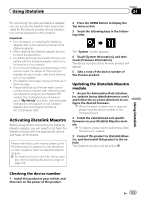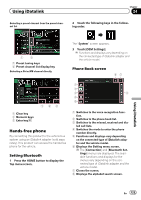Pioneer AVIC-5000NEX Owner's Manual - Page 121
Reading the screen, Starting procedure, Using Aha Radio
 |
View all Pioneer AVIC-5000NEX manuals
Add to My Manuals
Save this manual to your list of manuals |
Page 121 highlights
Using Aha Radio Chapter 23 Using Aha Radio p The icons displayed vary depending on each station or content. Indicator Meaning Touching the key discloses the current car location through Aha Radio. Touching the key retweets the selected tweets with your Twitter account. Touching the key performs fast reverse of the current content for 30 seconds. Touching the key "dislikes" the current content. p Depending on the content, touching or cancels "dislikes". Touching the key "likes" the current content. p Depending on the content, touching or cancels "likes". Touching the key lets you make a call to a phone number registered in the current content using the hands-free function. 8 Switches between playback and pause. Reading the screen 12 3 5 4 1 Station mark 2 Station name Shows the name of the Aha Radio station to which this product is currently tuned. 3 Content image Displays an image of the current content if one is available. 4 Rating information Shows the rated value of the current content displayed (only when and where applicable). 5 Current station information Shows which source has been selected. Shows information on the content currently being played. p The item is blank if there is no corresponding information. Starting procedure When connecting an iPhone or smartphone to this product, you must select the method for connecting your device. Settings are required according to the connected device. = For details, refer to Chapter 13. For iPhone with a 30-pin connector users 1 Unlock your iPhone. 2 Connect your iPhone. p Connect via USB or Bluetooth. = For details of the Bluetooth connection, refer to Registering your Bluetooth devices on page 55. 3 Display the AV source selection screen. = For details of the operations, refer to Displaying the AV operation screen on page 20. 4 Touch [aha] on the AV source selection screen. 5 Use the touch panel keys on the screen to control Aha Radio. = For details, refer to Using the touch panel keys on page 120. For iPhone with a Lightning connector users 1 Unlock your iPhone. En 121