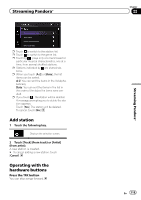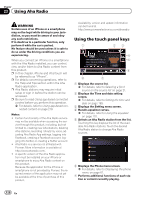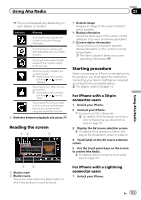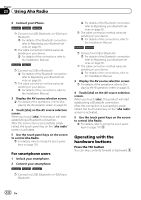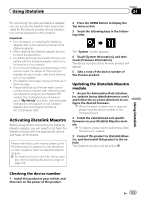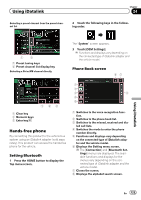Pioneer AVIC-5000NEX Owner's Manual - Page 124
Starting procedure, Using iDatalink
 |
View all Pioneer AVIC-5000NEX manuals
Add to My Manuals
Save this manual to your list of manuals |
Page 124 highlights
Chapter 24 Using iDatalink Starting procedure 1 Display the AV source selection screen. = For details of the operations, refer to Displaying the AV operation screen on page 20. 2 Touch [iDatalink] on the AV source selection screen. The following screen appears. 7 Switches to the next or previous page of touch panel keys. 8 Functions and displays vary depending on the connected type of iDatalink adapter and the vehicle model. 9 Switches between playback and pause. SiriusXM (Satellite Radio) 12 3 3 Touch [USB/iPod] or [SiriusXM], when you want to operate iDatalink. 4 Use the touch panel keys on the screen to control the OEM feature. USB/iPod (Media player) 1 2 3 4 5 6 9 8 7 1 Displays the source list. = For details, refer to Selecting a front source on the source list on page 21. 2 Displays the Setting menu screen. 3 Recalls equalizer curves. = For details, refer to Using the equalizer on page 170. 4 Selects a track from the list. 5 Switches the text display between tag information and file/folder information. 6 Displays the Phone menu screen. = For details, refer to Displaying the phone menu on page 61. 4 5 6 7 ba 9 8 1 Displays the source list. = For details, refer to Selecting a front source on the source list on page 21. 2 Selects a band. 3 Displays the Setting menu screen. 4 Recalls equalizer curves. = For details, refer to Using the equalizer on page 170. 5 Selects a channel from the list. 6 Switches the text display between the current channel information and the current content information. 7 Displays the Phone menu screen. = For details, refer to Displaying the phone menu on page 61. 8 Switches to the next or previous page of touch panel keys. 9 Functions and displays vary depending on the connected type of iDatalink adapter and the vehicle model. a Displays the preset channels. b Selects a preset channel. p If using the factory satellite radio tuner in the vehicle, you will not get Album, TuneStart, TuneScan, Song/Artist/Game alerts or Replay functions. You can add the optional SXV200 or later SiriusXM Connect vehicle tuners to obtain these features. 124 En