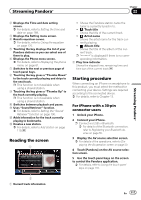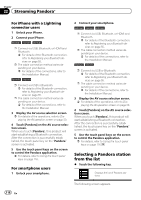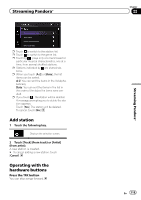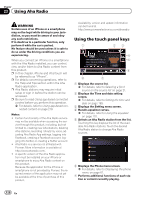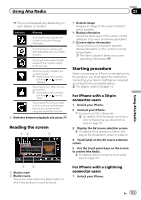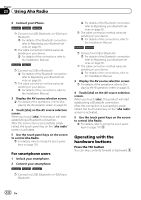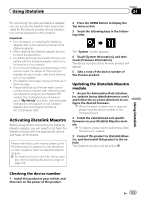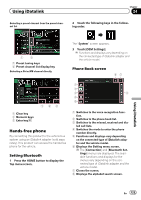Pioneer AVIC-5000NEX Owner's Manual - Page 122
Operating with the, hardware buttons, Using Aha Radio
 |
View all Pioneer AVIC-5000NEX manuals
Add to My Manuals
Save this manual to your list of manuals |
Page 122 highlights
Chapter 23 Using Aha Radio 2 Connect your iPhone. 8000NEX 7000NEX 6000NEX p Connect via USB, Bluetooth, or HDMI and Bluetooth. = For details of the Bluetooth connection, refer to Registering your Bluetooth devices on page 55. p The cable connection method varies depending on your device. = For details of the connections, refer to the Installation Manual. 5000NEX X8610BS p Connect via USB or Bluetooth. = For details of the Bluetooth connection, refer to Registering your Bluetooth devices on page 55. p The cable connection method varies depending on your device. = For details of the connections, refer to the Installation Manual. 3 Display the AV source selection screen. = For details of the operations, refer to Displaying the AV operation screen on page 20. 4 Touch [aha] on the AV source selection screen. When you touch [aha], this product will start establishing a Bluetooth connection. After the connection is successfully established, the touch panel key on the "aha radio" screen is activated. 5 Use the touch panel keys on the screen to control Aha Radio. = For details, refer to Using the touch panel keys on page 120. For smartphone users 1 Unlock your smartphone. 2 Connect your smartphone. 8000NEX 7000NEX 6000NEX p Connect via USB, Bluetooth, or HDMI and Bluetooth. = For details of the Bluetooth connection, refer to Registering your Bluetooth devices on page 55. p The cable connection method varies depending on your device. = For details of the connections, refer to the Installation Manual. 5000NEX X8610BS p Connect via USB or Bluetooth. = For details of the Bluetooth connection, refer to Registering your Bluetooth devices on page 55. p The cable connection method varies depending on your device. = For details of the connections, refer to the Installation Manual. 3 Display the AV source selection screen. = For details of the operations, refer to Displaying the AV operation screen on page 20. 4 Touch [aha] on the AV source selection screen. When you touch [aha], this product will start establishing a Bluetooth connection. After the connection is successfully established, the touch panel key on the "aha radio" screen is activated. 5 Use the touch panel keys on the screen to control Aha Radio. = For details, refer to Using the touch panel keys on page 120. Operating with the hardware buttons Press the TRK button You can skip contents forward or backward. 122 En