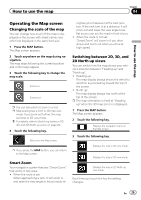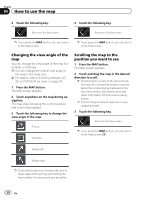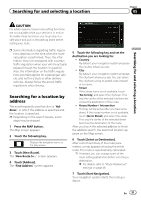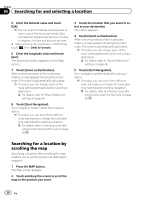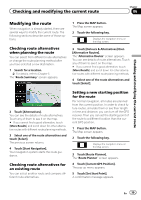Pioneer AVIC-5000NEX Owner's Manual - Page 34
Selecting a destination, from stored locations, Searching for and selecting a location
 |
View all Pioneer AVIC-5000NEX manuals
Add to My Manuals
Save this manual to your list of manuals |
Page 34 highlights
Chapter 05 Searching for and selecting a location 11 Touch [Select as Destination]. After a short summary of the route parameters, a map appears showing the entire route. The route is automatically calculated. p If needed, you can change some of the route setting parameters before selecting a destination. = For details, refer to "Route Preferences" settings on page 48. 12 Touch [Start Navigation]. Your navigation system starts the route guidance. p If needed, you can select from different route alternatives or change the route planning method before starting navigation. = For details, refer to Checking route alternatives when planning the route on page 39. Searching for providers nearby that offer emergency or roadside assistance services You can search for locations that provide emergency or roadside assistance in surrounding areas. 1 Press the MAP button. The Map screen appears. 2 Touch the following key. Displays the navigation menu on the Map screen. 3 Touch [Useful Information]. The "Useful Information" screen appears. 4 Touch [Help Nearby]. The "Help Nearby" screen appears. The preset search categories are as follows. ! Car Repair: ! Health: ! Police: ! Gas Stations: 5 Touch the category you want. Finally, the results appear in a list. 6 Touch the POI you want. The searched location appears on the Map screen. # If you touch , you can sort the results. 7 Touch [Select as Destination]. After a short summary of the route parameters, a map appears showing the entire route. The route is automatically calculated. p If needed, you can change some of the route setting parameters before selecting a destination. = For details, refer to "Route Preferences" settings on page 48. 8 Touch [Start Navigation]. Your navigation system starts the route guidance. p If needed, you can select from different route alternatives or change the route planning method before starting navigation. = For details, refer to Checking route alternatives when planning the route on page 39. Selecting a destination from stored locations Storing locations you visit frequently saves time and effort. Selecting an item from the list provides an easy way to specify the position. The list of saved locations contains two preset categories: Home and Work. 34 En