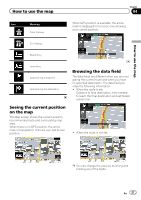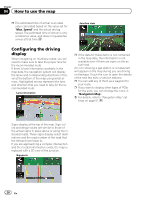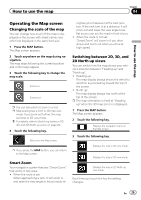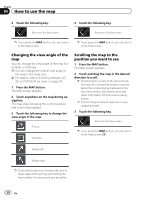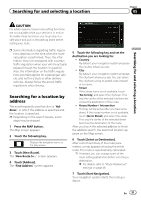Pioneer AVIC-5000NEX Owner's Manual - Page 32
Searching for Points of, Interest POI, Searching for and selecting a location
 |
View all Pioneer AVIC-5000NEX manuals
Add to My Manuals
Save this manual to your list of manuals |
Page 32 highlights
Chapter 05 Searching for and selecting a location p If needed, you can select from different route alternatives or change the route planning method before starting navigation. = For details, refer to Checking route alternatives when planning the route on page 39. Searching for Points of Interest (POI) Information about various facilities (Points Of Interest - POI), such as gas stations, parking lots or restaurants, is available. You can search for a POI by selecting the category (or entering the POI Name). Searching for POIs using preset categories The preset search allows you to quickly find the most frequently selected types of POIs. 1 Press the MAP button. The Map screen appears. 2 Touch the following key. Displays the navigation menu on the Map screen. 3 Touch [New Route]. The "New Route to..." screen appears. 4 Touch [Places]. The "Places" screen appears. The preset search categories are as follows. ! Gas Stations Along Route: ! Accommodation At My Destination: ! Restaurant Along Route: ! Parking At My Destination: p When the route is not set, they are searched around the current position. p When the current position is not available either (no GPS signal), they are searched around the last known position. 5 Touch the category you want. Finally, the results appear in a list. 6 Touch the POI you want. The searched location appears on the Map screen. # If you touch , you can sort the results or show the locations of all facilities on the map. 7 Touch [Select as Destination]. After a short summary of the route parameters, a map appears showing the entire route. The route is automatically calculated. p If needed, you can change some of the route setting parameters before selecting a destination. = For details, refer to "Route Preferences" settings on page 48. 8 Touch [Start Navigation]. Your navigation system starts the route guidance. p If needed, you can select from different route alternatives or change the route planning method before starting navigation. = For details, refer to Checking route alternatives when planning the route on page 39. 32 En