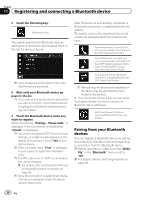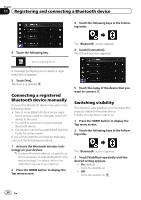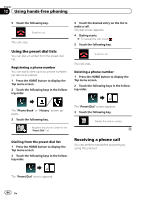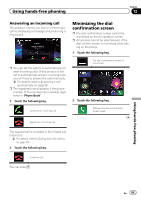Pioneer AVIC-5000NEX Owner's Manual - Page 61
Displaying the phone menu, Using hands-free phoning
 |
View all Pioneer AVIC-5000NEX manuals
Add to My Manuals
Save this manual to your list of manuals |
Page 61 highlights
Using hands-free phoning Chapter 12 CAUTION For your safety, avoid talking on the phone as much as possible while driving. If your cellular phone features Bluetooth technology, this product can be connected to your cellular phone wirelessly. Using this handsfree function, you can operate this product to make or receive phone calls. This section describes how to set up a Bluetooth connection and how to operate a cellular phone featuring Bluetooth technology on this product. For details about connectivity with the devices featuring Bluetooth wireless technology, refer to the information on our website. Displaying the phone menu Use the Phone icon if you wish to connect a cellular phone to this product for utilization. = For details, refer to Chapter 11. p The Phone icon is displayed on the follow- ing screens. - Top menu screen - AV operation screen - On the App control side bar on the AppRadio Mode and MirrorLink screens % Touch the following key. Touch panel keys 67 1 2 3 8 4 5 1 Displays the preset dial screen. 2 Switches to the phone book list. 3 Switches to the missed, received and dialed call lists. 4 Switches the mode to enter the phone num- ber directly. 5 Switches to the voice recognition function (for iPhone). 6 Displays the Setting menu screen. 7 Closes the screen. 8 Displays the alphabet search screen. Reading the screen 1 2 34 5 6 Displays the Phone menu screen. p The "Phone Book" screen appears when using this function for the first time. The screen of the last-used function appears from the next time. 1 Menu title 2 Name of the connected cellular phone 3 Battery status of the cellular phone 4 Reception status of the cellular phone 5 Indicates that a Bluetooth telephone is con- nected. The device number of the connected device is displayed. 6 List display area Using hands-free phoning En 61