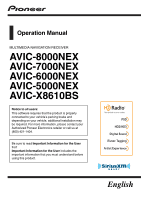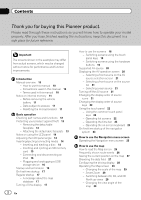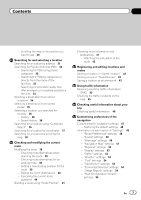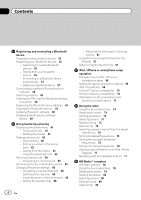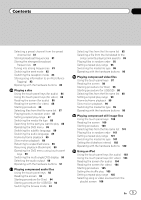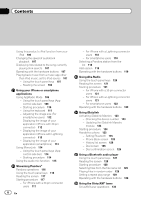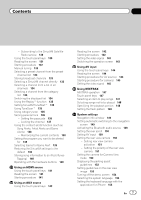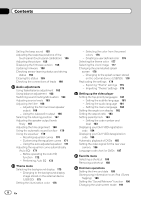Pioneer AVIC-5000NEX Owner's Manual - Page 3
Contents - traffic
 |
View all Pioneer AVIC-5000NEX manuals
Add to My Manuals
Save this manual to your list of manuals |
Page 3 highlights
Contents - Scrolling the map to the position you want to see 30 Searching for and selecting a location Searching for a location by address 31 Searching for Points of Interest (POI) 32 - Searching for POIs using preset categories 32 - Searching for POIs by categories or directly from the name of the facilities 33 - Searching for providers nearby that offer emergency or roadside assistance services 34 Selecting a destination from stored locations 34 Selecting a destination from stored routes 35 Selecting a location you searched for recently 36 - History 36 - Smart History 36 Searching for a location using "Combined Search" 36 Searching for a location by coordinates 37 Searching for a location by scrolling the map 38 Checking and modifying the current route Modifying the route 39 - Checking route alternatives when planning the route 39 - Checking route alternatives for an existing route 39 - Setting a new starting position for the route 39 - Editing the list of destinations 40 - Canceling the current route guidance 40 Building a route using "Route Planner" 41 Checking route information and preferences 41 - Watching the simulation of the route 42 Registering and editing locations and routes Storing a location in "Saved Location" 43 Storing a route in "Saved Routes" 43 Saving a location as an alert point 43 Using traffic information Receiving real-time traffic information (TMC) 45 Checking the traffic incidents on the map 45 Checking useful information about your trip Checking useful information 46 Customizing preferences of the navigation Customizing the navigation settings 47 - Restoring the default settings 48 Information on each option of "Settings" 48 - "Route Preferences" settings 48 - "Sound" settings 50 - "Warnings" settings 50 - "Navigation Map" settings 51 - "Regional" settings 53 - "Display" settings 53 - "Traffic" settings 53 - "Weather" settings 53 - "Fuel" settings 54 - "Trip Monitor" settings 54 - "Connected Services" settings 54 - "Usage Reports" settings 54 - "Start Configuration Wizard" settings 54 En 3