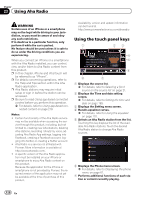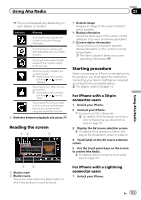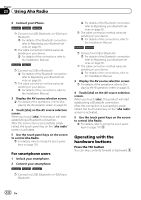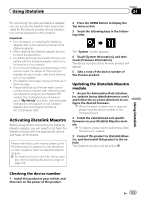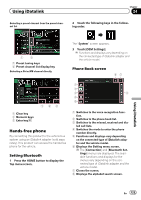Pioneer AVIC-5000NEX Owner's Manual - Page 125
Hands-free phone, Using iDatalink
 |
View all Pioneer AVIC-5000NEX manuals
Add to My Manuals
Save this manual to your list of manuals |
Page 125 highlights
Using iDatalink Chapter 24 Selecting a preset channel from the preset channel list 2 Touch the following keys in the following order. Using iDatalink 1 2 1 Preset tuning keys 2 Preset channel list display key Selecting a SiriusXM channel directly The "System" screen appears. 3 Touch [OEM Settings]. p Functions and displays vary depending on the connected type of iDatalink adapter and the vehicle model. Phone Book screen 67 1 Clear key 2 Numeric keys 3 Enter key 1 23 Hands-free phone By connecting this product to the vehicle bus system using an iDatalink adapter (sold separately), this product can access the hands-free phone for the vehicle. Setting Bluetooth 1 Press the HOME button to display the Top menu screen. 1 2 3 8 4 5 1 Switches to the voice recognition function. 2 Switches to the phone book list. 3 Switches to the missed, received and dia- led call lists. 4 Switches the mode to enter the phone number directly. 5 Functions and displays vary depending on the connected type of iDatalink adapter and the vehicle model. 6 Displays the Setting menu screen. p The [Connection] and [Bluetooth Set- tings] menus are displayed. The available functions and displays for the menus vary depending on the connected type of iDatalink adapter and the vehicle model. 7 Closes the screen. 8 Displays the alphabet search screen. En 125