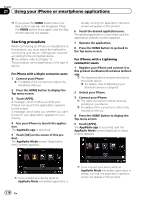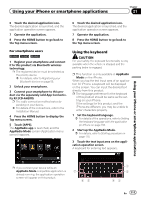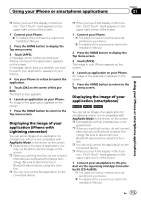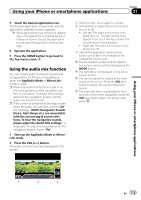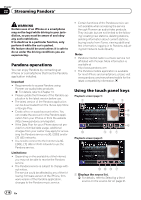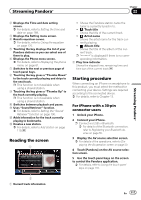Pioneer AVIC-5000NEX Owner's Manual - Page 112
Adjusting the image size For, smartphone users, Displaying the image of your, application iPhone - reset
 |
View all Pioneer AVIC-5000NEX manuals
Add to My Manuals
Save this manual to your list of manuals |
Page 112 highlights
Chapter 21 Using your iPhone or smartphone applications 1 Enters the characters. 2 Deletes the entered text one letter at a time, beginning at the end of the text. 3 Confirms the entry and allows you to pro- ceed to the next step. 4 Hides the keyboard and the text can now be entered using the keyboard of the iPhone. 5 Changes the iPhone keyboard layout. p The iPhone keyboard layouts that can be selected by tapping depends on the setting for Hardware Keyboard Layout set on your iPhone. 6 Switches to a keyboard offering numeric characters and symbols. 7 Converts the case of the keyboard characters. Adjusting the image size (For smartphone users) Black dots may appear on the screen when using AppRadio Mode with an Android device connected to this product. CAUTION This setting is available only when you stop your vehicle in a safe place and apply the parking brake. p This function can be set under the following conditions: - When an Android device is connected to this product using the CD-AH200 (sold separately), and when AppRadio Mode is available after a Bluetooth connection using SPP (Serial Port Profile) has been established. p If this setting has not been set, the setting screen automatically appears in the following cases: - When entering AppRadio Mode after a Bluetooth connection using SPP (Serial Port Profile) has been established. - When a Bluetooth connection using SPP (Serial Port Profile) has been established in AppRadio Mode. 1 Press the HOME button to display the Top menu screen. 2 Touch the following keys in the following order. The "System" screen appears. 3 Touch [Input/Output settings]. 4 Touch [AppRadio Video Adjustment]. The confirmation screen appears. 5 Touch [OK]. 6 Touch the following keys to adjust the line to fit smartphone image size. Moves the line to the left. Moves the line to the right. Moves the line upward. Moves the line downward. 7 Touch [Preview]. p Confirm that the whole image fills the screen. 8 Touch [OK]. p If you want to adjust the setting again from the beginning, touch [Reset]. Displaying the image of your application (iPhone with 30-pin connector) You can set an image of an application for iPhone, which is not compatible with AppRadio Mode, to be shown on the screen. p Depending on the type of application, you may not be able to see the image on the screen. p You can only control the application on the connected device. 112 En