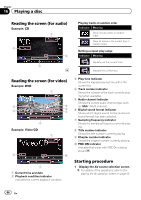Pioneer AVIC-5000NEX Owner's Manual - Page 90
Resuming playback, Bookmark, Operating the DVD menu, using touch panel keys, Switching the multi-
 |
View all Pioneer AVIC-5000NEX manuals
Add to My Manuals
Save this manual to your list of manuals |
Page 90 highlights
Chapter 16 Playing a disc Resuming playback (Bookmark) The Bookmark function lets you resume playback from a selected scene the next time the disc is loaded. % Touch the following key. Bookmarks one point for each of up to five discs. 2 Touch the following key. Starts playback from the selected menu item. p The way to display the menu differs depending on the disc. # If you touch , the touch panel keys disappear and the icon is displayed. You can select a menu item by touching it. p If you try to memorize another point for the same disc, the older bookmark will be overwritten by the newer one. p To clear the bookmark on a disc, touch and hold this key. p The oldest bookmark is replaced by the new one. Operating the DVD menu using touch panel keys If items on the DVD menu appear, the touch panel keys may overlay them. If so, select an item using those touch panel keys. 1 Touch the following keys to select the desired menu item. Selects the left menu item. Switching the multi-angle DVD display With DVDs featuring multi-angle recordings (scenes shot from multiple angles), you can switch among viewing angles during playback. % Touch the following key repeatedly until the desired setting appears. Switches between viewing angles. During the playback of a scene shot from multiple angles, the angle icon is displayed. Turn the angle icon display on or off using the "DVD/DivX Setup" menu. = For details, refer to Setting the angle icon display on page 182. Selects the right menu item. Selects the upper menu item. Selects the lower menu item. Selecting the audio output When playing DVDs recorded with LPCM audio, you can switch the audio output. % Touch the following key repeatedly until the desired setting appears. p If the touch panel keys for DVD menu selection disappear, touch anywhere on the screen, and then touch . The touch panel keys are displayed again. 90 En Changes the audio output setting. ! L+R: Left and right ! Left: Left