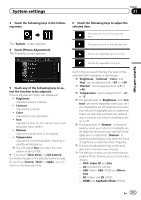Pioneer AVIC-5000NEX Owner's Manual - Page 158
Displaying the firmware, version, Updating firmware, System settings
 |
View all Pioneer AVIC-5000NEX manuals
Add to My Manuals
Save this manual to your list of manuals |
Page 158 highlights
Chapter 31 System settings - Internal navigation system, MIXTRAX, images output from the external device Displaying the firmware version 1 Press the HOME button to display the Top menu screen. 2 Touch the following keys in the following order. The "System" screen appears. 3 Touch [System Information]. The following screen appears. 1 Download the firmware update files. 2 Connect a blank (formatted) SD memory card or USB storage device to your computer, and then locate the correct update file and copy it onto the SD memory card or USB storage device. 3 Turn the source off. = For details, refer to Turning off the AV source on page 21. 4 Press the HOME button to display the Top menu screen. 5 Touch the following keys in the following order. The "System" screen appears. 6 Touch [System Information]. The following screen appears. 4 Touch [Firmware Information]. The "Firmware Information" screen appears. Updating firmware CAUTION ! The only USB port that supports the firmware update is USB port 1. ! Never turn this product off, eject the SD mem- ory card or disconnect the USB storage device while the firmware is being updated. ! You can only update the firmware when the vehicle is stopped and the parking brake is engaged. 7 Touch [Firmware Update]. The "Firmware Update" screen appears. 8 Touch [Continue] to display the data transfer mode. p Follow the on-screen instructions to finish updating the firmware. p This product will reset automatically after the firmware update is completed if the update is successful. p When the firmware update starts, the source is turned off and the Bluetooth connection is disconnected. 158 En