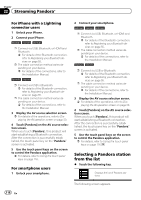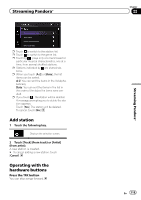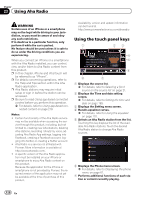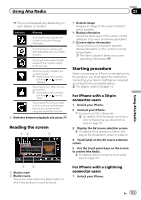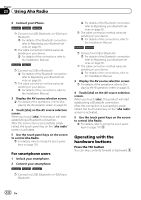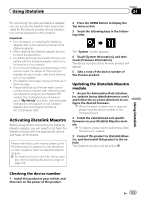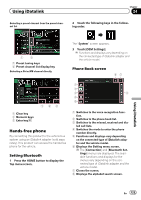Pioneer AVIC-5000NEX Owner's Manual - Page 123
Activating iDatalink Maestro, Using iDatalink - troubleshooting
 |
View all Pioneer AVIC-5000NEX manuals
Add to My Manuals
Save this manual to your list of manuals |
Page 123 highlights
Using iDatalink Chapter 24 Using iDatalink By connecting the optional iDatalink adapter, you can access the satellite radio source provided for the vehicle and the vehicle information can be displayed on this product. Important ! For information on installing the iDatalink adapter, refer to the operating manual of the iDatalink adapter. ! After installing the iDatalink adapter, be sure to check the operations. ! For details about vehicle models that are compatible with the iDatalink adapter, refer to the information on our website. ! Functions and displays vary depending on the vehicle model. For details of the functions available for each model, refer to the information on our website. ! The iDatalink list screen can be scrolled up or down by page. ! Please note that your Pioneer radio's serial number and a computer with internet access are required to program your Maestro RR module. For troubleshooting information about "My Vehicle" functions, visit www.idatalinkmaestro.com/support or call iDatalink Maestro Technical Support toll-free at 877.212.6169 ext 7900. Activating iDatalink Maestro Before using and/or connecting the iDatalink Maestro adapter, you will need to first flash the Maestro module with the appropriate vehicle and head unit firmware. Please note that you will need to power up the Pioneer product in advance to view the device number needed to flash the iDatalink Maestro module. = For details on how to check the device num- ber, refer to Checking the device number on page 123. 2 Press the HOME button to display the Top menu screen. 3 Touch the following keys in the following order. The "System" screen appears. 4 Touch [System Information], and then touch [Firmware Information]. The device number of this Pioneer product will appear. 5 Take a note of the device number of this Pioneer product. Updating the iDatalink Maestro module 1 Access the Automotive Data Solutions Inc. website (www.idatalinkmaestro.com/) and follow the on-screen directions to configure the desired firmware. p When the serial number input is required, please input the device number of this Pioneer product. 2 Install the vehicle/head unit specific firmware on your iDatalink Maestro module. p For details, please refer to Automotive Data Solutions Inc. website. 3 Connect this product to iDatalink Maestro, and then install this product to the vehicle. The iDatalink function will be active. Checking the device number 1 Install this product to your vehicle, and then turn on the power of this product. En 123