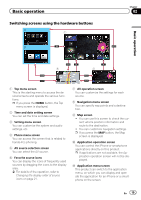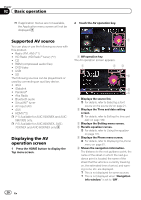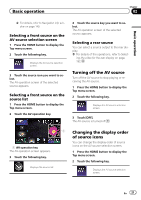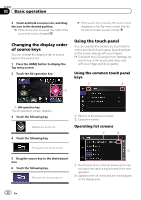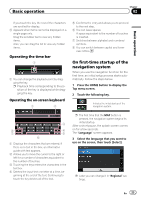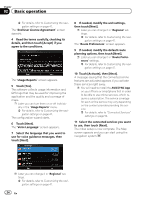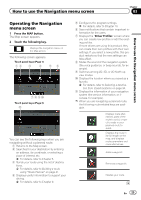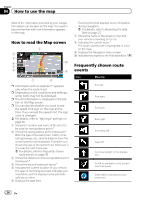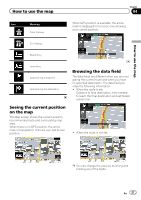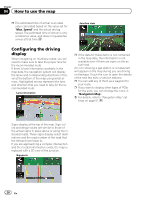Pioneer AVIC-5000NEX Owner's Manual - Page 23
On first-time startup of the, navigation system, Basic operation
 |
View all Pioneer AVIC-5000NEX manuals
Add to My Manuals
Save this manual to your list of manuals |
Page 23 highlights
Basic operation Chapter 02 Basic operation If you touch the key, the rest of the characters are scrolled for display. 3 Appears when items cannot be displayed on a single page only. Drag the scrubber bar to view any hidden items. Also, you can drag the list to view any hidden items. Operating the time bar 1 1 You can change the playback point by dragging the key. p Playback time corresponding to the position of the key is displayed while dragging the key. Operating the on-screen keyboard 1 2 5 Confirms the entry and allows you to proceed to the next step. 6 You can leave spaces. A space equivalent to the number of touches is inserted. 7 Switches between alphabet and numbers/ symbols. 8 You can switch between capital and lower case letters. On first-time startup of the navigation system When you use the navigation function for the first time, an initial setup process starts automatically. Follow the steps below. 1 Press the HOME button to display the Top menu screen. 2 Touch the following key. Initiates the initial startup of the navigation system. 3 8 4 7 5 6 1 Displays the characters that are entered. If there is no text in the box, an informative guide with text appears. 2 Allows you to move the cursor to the right or left for a number of characters equivalent to the number of touches. 3 Touching the keys enters the characters in the text box. 4 Deletes the input text one letter at a time, beginning at the end of the text. Continuing to touch the key deletes all of the text. p The first time that the MAP button is pressed, the navigation system begins its initial startup. After a short pause, the splash screen comes on for a few seconds. The "Language" screen appears. 3 Select the language that you want to use on the screen, then touch [Select]. p Later you can change it in "Regional" settings. En 23