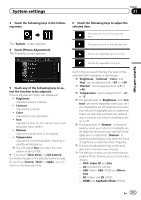Pioneer AVIC-5000NEX Owner's Manual - Page 154
Turning off the demo screen, Selecting the system language, System settings
 |
View all Pioneer AVIC-5000NEX manuals
Add to My Manuals
Save this manual to your list of manuals |
Page 154 highlights
Chapter 31 System settings 1 Press the HOME button to display the Top menu screen. 2 Touch the following keys in the following order. 7 Set the guidelines by dragging the four points. 8 Touch the following keys to adjust the position of the point if necessary. Moves the point to the left. Moves the point to the right. Moves the point upward. Moves the point downward. Default Extends the line to the left and right from the current center point of the distance guideline. The adjustment points on the lateral coordinates at both ends will also move. Shortens the line from the left and right to the current center point of the distance guideline. The adjustment points on the lateral coordinates at both ends will also move. Resets the settings of the distance and vehicle width guidelines and adjustment points to the default. p When a point is moved, the distance from the initial value is displayed at the bottom of the screen. Turning off the demo screen If the demo screen appears, perform the following procedure to turn off the demo screen. The "System" screen appears. 3 Touch [Demo Mode] repeatedly until the desired setting appears. ! Off (default): Hides the demo screen. ! On: Displays the demo screen. Selecting the system language The system language can be selected. p The languages used in the program and voice guidance can be set on the "Regional" screen. = For details, refer to Customizing the na- vigation settings on page 47. ! The language can be changed for the fol- lowing: - The "Audio" screen - The "System" screen - The "Video Setup" screen - The "Bluetooth" screen - Language for messages Some operations on this product are prohibited from use while driving or require careful attention when operated. In such cases, a caution message will appear on the display. You can change the language for caution messages with this setting. ! If the embedded language and the selected language setting are not the same, text information may not display properly. ! Some characters may not be displayed properly. 1 Press the HOME button to display the Top menu screen. 154 En