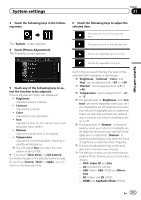Pioneer AVIC-5000NEX Owner's Manual - Page 162
Using fader/balance, adjustment, Using balance adjustment, Audio adjustments
 |
View all Pioneer AVIC-5000NEX manuals
Add to My Manuals
Save this manual to your list of manuals |
Page 162 highlights
Chapter 32 Audio adjustments Using fader/balance adjustment You can select a fader/balance setting that provides an ideal listening environment in all occupied seats. p This function is available when "Rear Speaker" is set to "On". 1 Press the HOME button to display the Top menu screen. 2 Touch the following keys in the following order. The "Audio" screen appears. 3 Touch [Fader/Balance]. The "Fader/Balance" screen appears. 4 Touch the following keys to adjust the front/rear speaker balance. Moves towards the front. Moves towards the rear. Each time you touch the keys, the front/rear speaker balance moves towards the front or rear. p "Front25" to "Rear25" is displayed as the front/rear speaker balance moves from the front to rear. p The default setting is "F/R 0 L/R 0". p Set "Front" and "Rear" to "0" when using a dual speaker system. 5 Touch the following keys to adjust the left/right speaker balance. Moves towards the left. Moves towards the right. Each time you touch the keys, the left/right speaker balance moves towards the left or right. p "Left25" to "Right25" is displayed as the left/right speaker balance moves from the left to right. p The default setting is "L/R 0". p You can also set the fader/balance by drag- ging the point on the displayed table. Using balance adjustment You can adjust the balance between right/left sound output. p This function is available when "Rear Speaker" is set to "Off". 1 Press the HOME button to display the Top menu screen. 2 Touch the following keys in the following order. The "Audio" screen appears. 3 Touch [Balance]. The "Fader/Balance" screen appears. 4 Touch the following keys to adjust the left/right speaker balance. Moves towards the left. Moves towards the right. 162 En