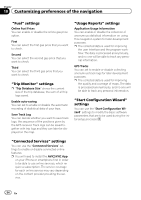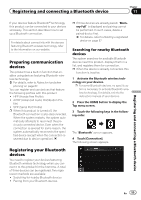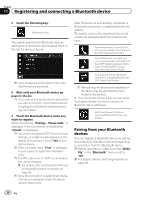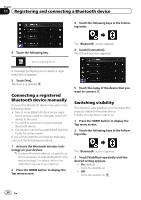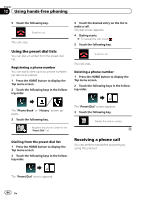Pioneer AVIC-5000NEX Owner's Manual - Page 59
Displaying the Bluetooth
 |
View all Pioneer AVIC-5000NEX manuals
Add to My Manuals
Save this manual to your list of manuals |
Page 59 highlights
Registering and connecting a Bluetooth device Chapter 11 Entering the PIN code for Bluetooth wireless connection To connect your Bluetooth device to this product via Bluetooth wireless technology, you need to enter a PIN code on your Bluetooth device to verify the connection. The default code is "0000", but you can change it with this function. 1 Press the HOME button to display the Top menu screen. 2 Touch the following keys in the following order. The "Bluetooth" screen appears. 3 Touch [PIN Code Input]. The "PIN Code" screen appears. 4 Touch [0] to [9] to input pin code (up to 8 digits). 5 Touch the following key. Stores the PIN code in this product. 2 Touch the following keys in the following order. The "Bluetooth" screen appears. 3 Touch [Device Information]. The Bluetooth device address is displayed. Clearing the Bluetooth memory p This setting is available only when you stop your vehicle in a safe place and apply the parking brake. CAUTION Never turn this product off while the Bluetooth memory is being cleared. 1 Press the HOME button to display the Top menu screen. 2 Touch the following keys in the following order. Displaying the Bluetooth device address This product can display its Bluetooth device address. 1 Press the HOME button to display the Top menu screen. The "Bluetooth" screen appears. 3 Touch [Bluetooth Memory Clear]. 4 Touch [Clear]. The confirmation screen appears. 5 Touch [OK]. The Bluetooth memory is cleared. # If you do not want to clear the memory, touch [Cancel]. Registering and connecting a Bluetooth device En 59