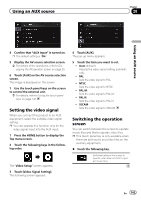Pioneer AVIC-5000NEX Owner's Manual - Page 147
MIXTRAX operation, Touch panel keys, Selecting an item to play, songs, Using MIXTRAX
 |
View all Pioneer AVIC-5000NEX manuals
Add to My Manuals
Save this manual to your list of manuals |
Page 147 highlights
Using MIXTRAX Chapter 30 Using MIXTRAX MIXTRAX is original technology for creating non-stop mixes of selections from your audio library, complete with DJ effects that make them sound as if a DJ is right there with you playing the music. MIXTRAX operation You can enjoy your music files by installing the MIXTRAX software to your computer and using the software to transfer the files to external storage device (USB, SD). The MIXTRAX software can be downloaded from the website below. http://www.mixtraxnet.com For details on how to use the MIXTRAX software, refer to the online manual. Touch panel keys 1 2 b 3 4 5 6 a 98 87 1 Exits the MIXTRAX screen. 2 Displays the LinkGate screen. Touch the desired item. Songs related to the selected item are played. 3 Specifies the BPM. The original BPM is not displayed during playback. 4 Displays the item selection screen. = For details of the operations, refer to Se- lecting an item to play songs on page 147. 5 Displays the playback list screen. = For details of the operations, refer to Selecting songs not to be played on page 148. 6 Sets to the original BPM (Beats Per Minute). 7 Specifies the playback portion. = For details of the operations, refer to Specifying the playback portion on page 148. 8 Touch to select a track. Touch and hold to fast forward or rewind. 9 Turns on or off the MIXTRAX original visual display. a Pauses and starts playback. b Displays the item selected on the LinkGate screen or item selection screen. Selecting an item to play songs You can specify an item to play songs related to it. 1 Touch the following key. Displays the item selection screen. 2 Touch the following keys to select the item. Displays the MIX pattern list. Displays the tag list. Displays the file list. 3 Select an item in the list. Songs related to the selected item are played. En 147