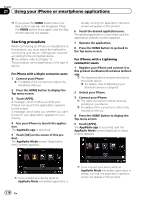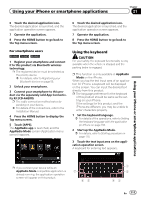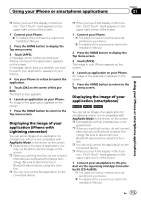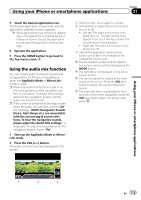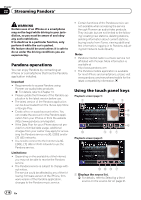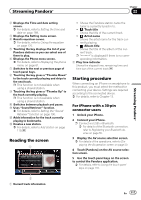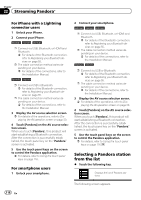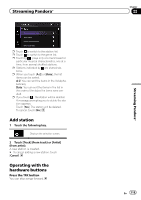Pioneer AVIC-5000NEX Owner's Manual - Page 114
Using MirrorLink, Using your iPhone or smartphone applications
 |
View all Pioneer AVIC-5000NEX manuals
Add to My Manuals
Save this manual to your list of manuals |
Page 114 highlights
Chapter 21 Using your iPhone or smartphone applications 2 Press the HOME button to display the Top menu screen. 3 Touch [APPS]. The image in your smartphone appears on the screen. 4 Launch an application on your smartphone. An image of the application appears on the screen. 5 Press the HOME button to return to the Top menu screen. Using MirrorLink When you connect a MirrorLink device with compatible applications installed, you can control the applications for the mobile device directly from this product (MirrorLink mode). You can view and operate the compatible applications via the display with multi-touch gestures like tapping, dragging, scrolling, and flicking. p Multi-touch gestures may be disabled de- pending on the MirrorLink device model that is connected. Using the touch panel keys (App control side bar) 1 2 3 4 5 6 1 Displays the source list. = For details, refer to Selecting a front source on the source list on page 21. 2 Displays the launcher application screen. 3 Displays the previous screen. p Depending on the type of MirrorLink device, this key is not appears. 4 Displays the menu screen. p Depending on the type of MirrorLink device, this key is not appears. 5 Displays the Phone menu screen. = For details, refer to Displaying the phone menu on page 61. 6 Displays the current source. p In MirrorLink mode, App control side bar will appear. p If you press the HOME button twice, the App control side bar will disappear. Press the HOME button twice again, and the App control side bar will appear. Starting procedure When connecting a MirrorLink device to this product, you must select the method for connecting your device. Settings are required according to the connected device. = For details, refer to Chapter 13. 1 Unlock your MirrorLink device. 2 Connect your MirrorLink device to this product via the separately sold USB interface cable for use with MirrorLink devices (CD-MU200). p The cable connection method varies depending on your device. = For details of the connections, refer to the Installation Manual. 3 Press the HOME button to display the Top menu screen. 4 Touch [APPS]. If the launcher application is installed in the MirrorLink device, the application launches. If not, the Application menu screen will appear. 114 En