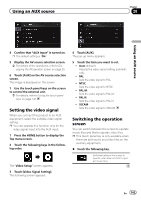Pioneer AVIC-5000NEX Owner's Manual - Page 148
Selecting songs not to be, played, Specifying the playback, portion, Setting the flash pattern,
 |
View all Pioneer AVIC-5000NEX manuals
Add to My Manuals
Save this manual to your list of manuals |
Page 148 highlights
Chapter 30 Using MIXTRAX Selecting songs not to be played You can select items or songs not to be played. 1 Touch the following key. Displays the playback list screen. Setting the flash pattern The flashing color changes with the changes in the sound and bass levels. 1 Press the HOME button to display the Top menu screen. 2 Touch the following keys in the following order. 2 Touch the following key. Displays the "Playback not allowed" screen. 3 Touch [Songs], [Artists] or [Albums]. 4 Touch the box on the left of the item or song that you do not want to play. An icon is displayed. Items displayed with the icon will not be played. # If you touch [Unselect All], all the selections are canceled. # If you touch [Select All], all the items are selected. Specifying the playback portion You can specify the playback portion. % Touch the following key repeatedly until the desired setting appears. Changes the playback portion. ! (default): Plays back a middle portion. !: Plays back a long portion. !: Plays back a short portion. p The most suitable sound effect is automatically applied when switching to the next song. The "System" screen appears. 3 Touch [AV Source Settings]. The following screen appears. 4 Touch [MIXTRAX Settings]. 5 Touch [Flash Pattern]. The pop-up menu appears. 6 Touch the item you want to set. ! Sound1 (default) to Sound6: The flash pattern changes according to the sound level. Select a desired mode. ! L-Pass1 to L-Pass6: The flash pattern changes according to the bass level. Select a desired mode. ! Random1: The flash pattern changes randomly according to the sound level mode and low pass mode. ! Random2: The flash pattern changes randomly according to the sound level mode. ! Random3: The flash pattern changes randomly according to the low pass mode. ! Off: The flash pattern does not flash. 148 En