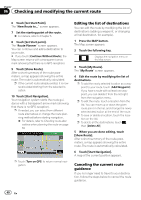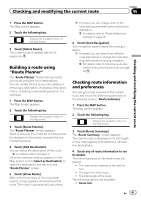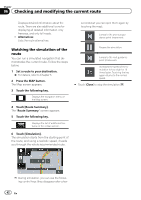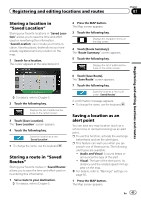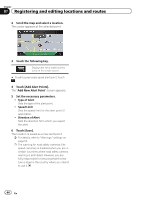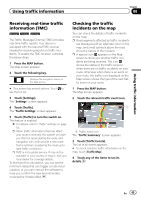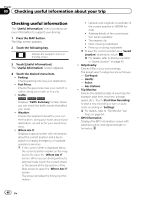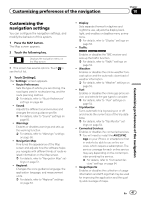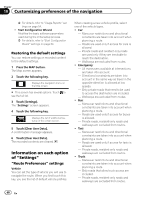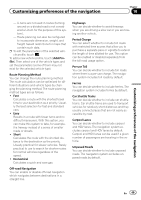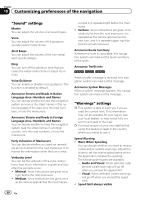Pioneer AVIC-5000NEX Owner's Manual - Page 45
Receiving real-time traffic, information TMC, Checking the traffic, incidents on the map, Using
 |
View all Pioneer AVIC-5000NEX manuals
Add to My Manuals
Save this manual to your list of manuals |
Page 45 highlights
Using traffic information Chapter 08 Using traffic information Receiving real-time traffic information (TMC) 8000NEX 7000NEX 6000NEX The Traffic Message Channel (TMC) provides real-time traffic reports. Your device is equipped with the required TMC receiver needed for receiving reports on traffic incidents. To enable the TMC receiver, complete the below steps. 1 Press the MAP button. The Map screen appears. 2 Touch the following key. Displays the navigation menu on the Map screen. # This screen has several options. Touch to see the full list. 3 Touch [Settings]. The "Settings" screen appears. 4 Touch [Traffic]. The "Traffic Settings" screen appears. 5 Touch [Traffic] to turn the switch on. The feature is enabled. = For details, refer to "Traffic" settings on page 53. p When traffic information that may affect your route is received, this system will warn you that it is recalculating the route, and navigation will continue with a new route that is optimal considering the most up-todate traffic conditions. p TMC is not a global service. It may not be available in your country or region. Ask your local dealer for coverage details. To fine-tune this calculation, you can set the minimum delay that can trigger a route recalculation, or you can instruct the software to have you confirm the new recommended route before it takes effect. Checking the traffic incidents on the map You can check the details of traffic incidents on the map. p Road segments affected by traffic incidents are displayed with an alternate color on the map, and small symbols above the road show the nature of the incident. p A special icon appears on the Map screen to show you whether traffic incidents are being received. The icon shows the status of the traffic receiver when there are no traffic incidents on your route; otherwise when there is an event on your route, the traffic icon displayed on the Map screen shows the type of the next traffic event on your route. 1 Press the MAP button. The Map screen appears. 2 Touch the relevant traffic event icon. 1 1 Traffic event icon The "Traffic Summary" screen appears. 3 Touch [Traffic Events]. The list of all events appears. # To check real-time traffic information on the map, touch [Traffic Map]. 4 Touch any of the items to see its details. En 45