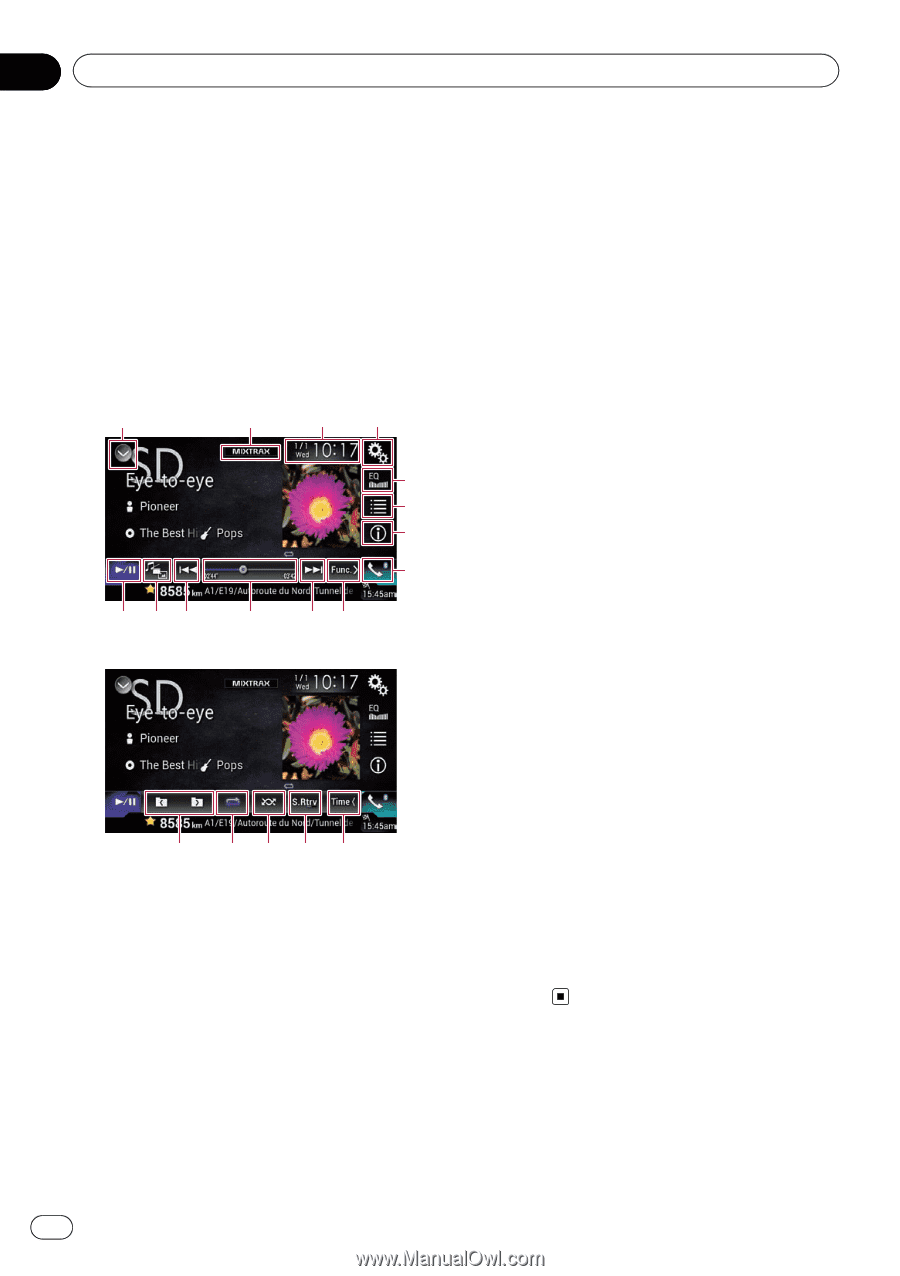Pioneer AVIC-5000NEX Owner's Manual - Page 92
Using the touch panel keys, Playing compressed audio files
 |
View all Pioneer AVIC-5000NEX manuals
Add to My Manuals
Save this manual to your list of manuals |
Page 92 highlights
Chapter 17 Playing compressed audio files You can play compressed audio files stored in a disc or an external device (USB, SD) using the built-in drive of this product. This section describes how. = For details, refer to Media compatibility chart on page 212. Using the touch panel keys Example: SD Playback screen (page 1) 1 2 34 5 6 7 8 d ca b Playback screen (page 2) a9 h gfe 9 1 Displays the source list. = For details, refer to Selecting a front source on the source list on page 21. 2 Displays the MIXTRAX screen. = For details, refer to Chapter 30. 3 Displays the Time and date setting screen. = For details, refer to Setting the time and date on page 189. 4 Displays the Setting menu screen. 5 Recalls equalizer curves. = For details, refer to Using the equalizer on page 170. 6 Selects a file from the list. = For details, refer to Selecting files from the file name list on page 95. Displays a list related to the song currently playing (link search). = For details, refer to Selecting a file from the list related to the song currently playing (link search) on page 95. 7 Switches the text display between tag information and file/folder information. = For details, refer to Reading the screen on page 93. = For details, refer to Switching the browse mode on page 94. 8 Displays the Phone menu screen. = For details, refer to Displaying the phone menu on page 61. 9 Switches to the next or previous page of touch panel keys. a Skips files forward or backward. b Changes the playback point by dragging the key. = For details, refer to Operating the time bar on page 23. c Switches the media file type. = For details, refer to Switching the media file type on page 96. d Switches between playback and pause. e Uses "Sound Retriever" function. = For details, refer to Setting the "Sound Retriever" function on page 190. f Plays files in random order. = For details, refer to Playing files in random order on page 95. g Sets a repeat play range. = For details, refer to Setting a repeat play range on page 95. h Selects the previous folder or the next folder. 92 En