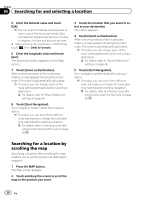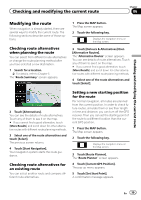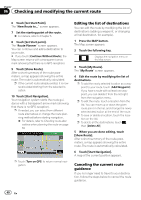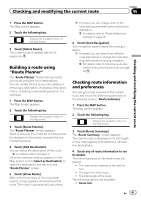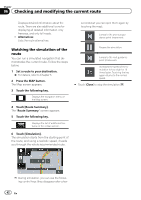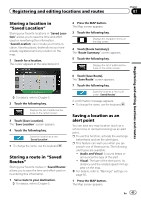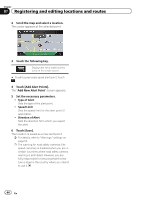Pioneer AVIC-5000NEX Owner's Manual - Page 39
Modifying the route, Checking and modifying the current route
 |
View all Pioneer AVIC-5000NEX manuals
Add to My Manuals
Save this manual to your list of manuals |
Page 39 highlights
Checking and modifying the current route Chapter 06 Checking and modifying the current route Modifying the route When navigation is already started, there are several ways to modify the current route. The following sections describe some of those options. Checking route alternatives when planning the route You can select from different route alternatives or change the route planning method after you have selected a new destination. 1 Search for a location. = For details, refer to Chapter 5. The "Route Summary" screen appears. 1 Press the MAP button. The Map screen appears. 2 Touch the following key. Displays the navigation menu on the Map screen. 3 Touch [Detours & Alternatives] then [Alternative Routes]. The "Alternative Routes" screen appears. You can see details of route alternatives. Touch any of them to see it on the map. # If you cannot find a good alternative, touch [More Results] and scroll down for other alternative routes with different route planning methods. 4 Select one of the route alternatives and touch [Select]. 2 Touch [Alternatives]. You can see the details of route alternatives. Touch any of them to see it on the map. # If you cannot find a good alternative, touch [More Results] and scroll down for other alternative routes with different route planning methods. 3 Select one of the route alternatives and touch [Select]. The previous screen returns. 4 Touch [Start Navigation]. Your navigation system starts the route guidance. Checking route alternatives for an existing route You can select another route and compare different route alternatives. Setting a new starting position for the route For normal navigation, all routes are planned from the current position. In order to check future routes, simulate them or see their length in time and distance, you can turn off the GPS receiver. Then you can set the starting point of the route to a different location than the current GPS position. 1 Press the MAP button. The Map screen appears. 2 Touch the following key. Displays the navigation menu on the Map screen. 3 Touch [Route Planner]. The "Route Planner" screen appears. 4 Touch [Current GPS Position]. The pop-up menu appears. 5 Touch [Set Start Point]. A confirmation message appears. En 39