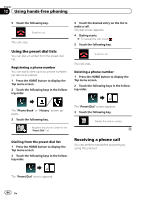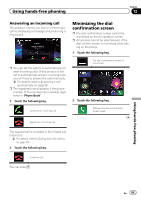Pioneer AVIC-5000NEX Owner's Manual - Page 66
Changing the phone settings, Using hands-free phoning
 |
View all Pioneer AVIC-5000NEX manuals
Add to My Manuals
Save this manual to your list of manuals |
Page 66 highlights
Chapter 12 Using hands-free phoning Changing the phone settings Answering a call automatically This product automatically answers incoming calls to the connected cellular phone, so you can answer calls while driving without taking your hands off the steering wheel. When "Auto Answer" is set to "On", an incoming call will be automatically answered in 5 seconds. 1 Press the HOME button to display the Top menu screen. 2 Touch the following keys in the following order. The "Bluetooth" screen appears. 3 Touch [Auto Answer] repeatedly until the desired setting appears. ! Off (default): Turns the automatic answering off. ! On: Turns the automatic answering on. Switching the ring tone You can select whether or not to use this product's ring tone. If this function is set to on, the ring tone for this product will sound. 1 Press the HOME button to display the Top menu screen. 2 Touch the following keys in the following order. The "Bluetooth" screen appears. 3 Touch [Ring Tone] repeatedly until the desired setting appears. ! On (default): Turns the ring tone on. ! Off: Turns the ring tone off. Inverting names in the phone book When your device is connected to this product, the first and last names of your contacts may be registered to the phone book in reverse order. You can use this function to change the order back. (Inverting the names in the phone book) 1 Press the HOME button to display the Top menu screen. 2 Touch the following keys in the following order. The "Bluetooth" screen appears. 3 Touch [Invert Name]. The confirmation screen appears. 4 Touch [Yes]. p If the inversion fails, "Invert Name Error" appears. In such cases, try again from the beginning. p Inverting the names of your contacts from this product does not affect the data on your Bluetooth device. Setting the private mode During a conversation, you can switch to private mode (talk directly on your cellular phone). 66 En