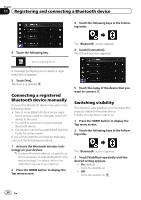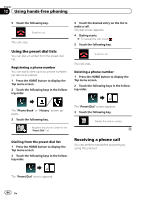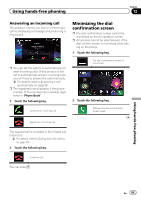Pioneer AVIC-5000NEX Owner's Manual - Page 63
Using hands-free phoning
 |
View all Pioneer AVIC-5000NEX manuals
Add to My Manuals
Save this manual to your list of manuals |
Page 63 highlights
Using hands-free phoning Chapter 12 The call ends. Selecting a number by alphabet search mode If a lot of numbers are registered in the phone book, you can search for the phone number by alphabet search mode. 1 Press the HOME button to display the Top menu screen. 2 Touch the following keys in the following order. Dialing from the history The most recent calls made (dialed, received and missed) are stored in the call history list. You can browse the call history list and call numbers from it. 1 Press the HOME button to display the Top menu screen. 2 Touch the following keys in the following order. The "Phone Book" screen appears. 3 Touch the Initial Search Bar to display the alphabet search screen. 4 Touch the first letter of the entry you are looking for. The "Phone Book" entries starting with that letter (e.g. "Ben", "Brian" and "Burt" when "B" is selected) will be displayed. 5 Touch the list to display the phone number list of the selected entry. The details screen of the phone book appears. # If several phone numbers are included in an entry, select one by touching the list. 6 Touch the phone number you want to dial. The dial screen appears. 7 Dialing starts. p To cancel the call, touch . 8 Touch the following key. Ends the call. The call ends. The "History" screen appears. p Depending on the type of cellular phone, some calls may not be displayed in the call history. 1 1 Type of call history Received calls. Dialed calls. Missed calls. 3 Touch the desired entry on the list to make a call. The dial screen appears. 4 Dialing starts. p To cancel the call, touch . Using hands-free phoning En 63