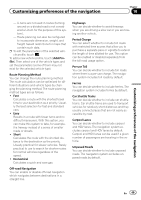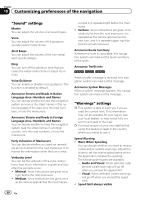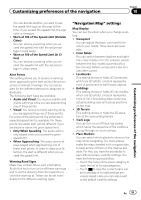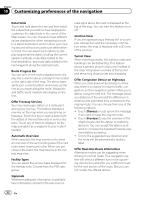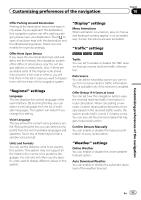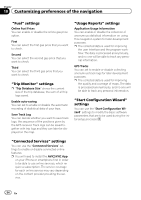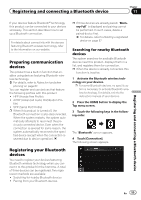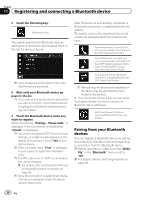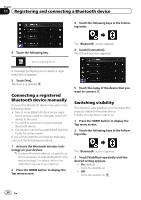Pioneer AVIC-5000NEX Owner's Manual - Page 54
settings, Trip Monitor, Connected Services, Usage Reports, Start Configuration Wizard
 |
View all Pioneer AVIC-5000NEX manuals
Add to My Manuals
Save this manual to your list of manuals |
Page 54 highlights
Chapter 10 Customizing preferences of the navigation "Fuel" settings Online Fuel Prices You can enable or disable the online gas price option. First You can select the first gas price that you want to check. Second You can select the second gas price that you want to check. Third You can select the third gas price that you want to check. "Trip Monitor" settings p "Trip Database Size" shows the current size of the trip database, the sum of all trip logs saved. Enable auto-saving You can set to enable or disable the automatic recording of statistical data of your trips. Save Track Log You can decide whether you want to save track logs, the sequence of the positions given by the GPS receiver. Track logs can be saved together with trip logs and they can later be displayed on the map. "Usage Reports" settings Application Usage Information You can enable or disable the collection of anonymous statistical information on using this navigation system for later development purposes. p The collected data is used for improving the user interface and the program workflow. The data is processed anonymously, and no one will be able to track any personal information. GPS Tracks You can set to enable or disable collecting anonymous track logs for later development purposes. p The collected data is used for improving the quality and coverage of maps. The data is processed anonymously, and no one will be able to track any personal information. "Start Configuration Wizard" settings You can use the "Start Configuration Wizard" settings to modify the basic software parameters that are to be used during the inital setup proccess. "Connected Services" settings You can use the "Connected Services" settings to enable or disable connected online features. p You will need to install the AVICSYNC App on your iPhone or smartphone first in order to be able to use online services, which require a subscription. The service coverage for each online service may vary depending on the content provider providing the service. 54 En