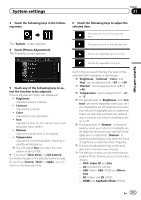Pioneer AVIC-5000NEX Owner's Manual - Page 157
Touch [Picture Adjustment].
 |
View all Pioneer AVIC-5000NEX manuals
Add to My Manuals
Save this manual to your list of manuals |
Page 157 highlights
System settings Chapter 31 System settings 3 Touch the following keys in the following order. The "System" screen appears. 4 Touch [Picture Adjustment]. The following screen appears. 6 Touch the following keys to adjust the selected item. Decreases the level of the selected item. Increases the level of the selected item. Selects the adjustable previous item. Selects the adjustable next item. 5 Touch any of the following keys to select the function to be adjusted. Picture adjustment items are displayed. ! Brightness: Adjusts the black intensity. ! Contrast: Adjusts the contrast. ! Color: Adjusts the color saturation. ! Hue: Adjusts the tone of color (which color is emphasized, red or green). ! Dimmer: Adjusts the brightness of the display. ! Temperature: Adjusts the color temperature, resulting in a better white balance. p You can adjust Hue only when the color system is set to NTSC. # If you touch [Rear View] or [2nd Camera], the mode changes to the selected camera mode. By touching [Source], [Navi] or [Apps], you can return to the selected mode. Each time you touch the key, the level of the selected item increases or decreases. p "Brightness", "Contrast", "Color" and "Hue" can be adjusted from "-24" to "+24". p "Dimmer" can be adjusted from "+1" to "+48". p "Temperature" can be adjusted from "+3" to "-3". p The adjustments of "Brightness" and "Contrast" are stored separately when your vehicle's headlights are off (daytime) and when your vehicle's headlights are on (nighttime). These are switched automatically depending on whether the vehicle's headlights are on or off. p The adjustment of "Dimmer" is stored separately when your vehicle's headlights are off (daytime) and when your vehicle's headlights are on (nighttime). "Dimmer" is switched automatically only when the value of nighttime is lower than that of daytime. p The picture adjustment may not be available with some rear view cameras. p The setting contents can be memorized separately for the following screens and video images. - DVD, Video CD and Disc - AV and external camera - USB (Video), USB (JPEG) and MirrorLink - SD (Video) and SD (JPEG) - HDMI and AppRadio Mode (HDMI) En 157