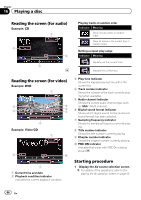Pioneer AVIC-5000NEX Owner's Manual - Page 84
Using the touch panel keys, for audio, for video, Playing a disc
 |
View all Pioneer AVIC-5000NEX manuals
Add to My Manuals
Save this manual to your list of manuals |
Page 84 highlights
Chapter 16 Playing a disc You can play a normal music CD, Video-CD or DVD-Video using the built-in drive of this product. This section describes these operations. CAUTION For safety reasons, video images cannot be viewed while your vehicle is in motion. To view video images, you must stop in a safe place and apply the parking brake. Using the touch panel keys (for audio) Example: CD Playback screen (page 1) 1 23 Using the touch panel keys (for video) Example: DVD Playback screen (page 1) 1 23 m l b k8 9 4 f g h 7 6 j 8i Playback screen (page 2) b a8 9 Playback screen (page 2) 87 edc7 4 5 6 rqepon 1 Displays the source list. = For details, refer to Selecting a front source on the source list on page 21. 2 Displays the Time and date setting screen. = For details, refer to Setting the time and date on page 189. 3 Displays the Setting menu screen. 4 Recalls equalizer curves. = For details, refer to Using the equalizer on page 170. 5 Selects a track from the list. = For details, refer to Selecting files from the file name list on page 87. 6 Displays the Phone menu screen. = For details, refer to Displaying the phone menu on page 61. 7 Switches to the next or previous page of touch panel keys. 8 Skips files forward or backward. 84 En