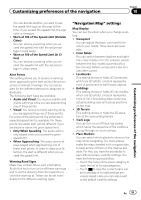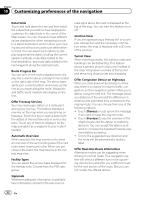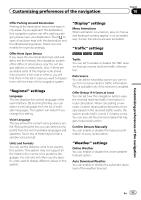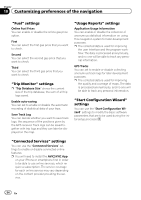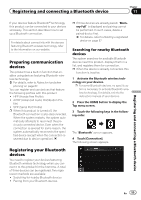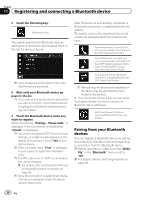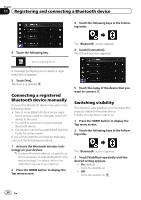Pioneer AVIC-5000NEX Owner's Manual - Page 56
Registering and connecting a Bluetooth device - remote
 |
View all Pioneer AVIC-5000NEX manuals
Add to My Manuals
Save this manual to your list of manuals |
Page 56 highlights
Chapter 11 Registering and connecting a Bluetooth device 5 Touch the following key. Starts searching. The system searches for Bluetooth devices waiting for a connection and displays them in the list if a device is found. p Up to 30 devices will be listed in the order that the devices are found. 6 Wait until your Bluetooth device appears in the list. p If you cannot find the Bluetooth device that you want to connect, check that the device is waiting for a Bluetooth wireless technology connection. 7 Touch the Bluetooth device name you want to register. While connecting, "Pairing... Please wait." is displayed. If the connection is established, "Paired." is displayed. p If your device supports SSP (Secure Simple Pairing), a six-digit number appears on the display of this product. Touch [Yes] to pairing the device. p If the connection fails, "Error" is displayed. In such cases, try again from the beginning. p The PIN code is set to "0000" as the default, but can be changed. = For details, refer to Entering the PIN code for Bluetooth wireless connection on page 59. p Once the connection is established, the device name is displayed. Touch the device name to disconnect. After the device is successfully registered, a Bluetooth connection is established from the system. The profile icons in the registered device list screen are displayed and illuminated as follows. Illuminates when your mobile device is successfully connected with the HFP (Hands-Free Profile). Illuminates when your audio device is successfully connected with the A2DP (Advanced Audio Distribution Profile)/AVRCP (Audio/ Video Remote Control Profile). Illuminates when the Bluetooth connection is established with the SPP (Serial Port Profile). p After pairing, the phone book registered in the device may be automatically transmitted to this product. # If you touch the following key, you can switch the display between the device names and Bluetooth device addresses. Switches between the device names and Bluetooth device addresses. Pairing from your Bluetooth devices You can register a Bluetooth device by setting this product to standby mode and requesting a connection from the Bluetooth device. p Before registration, make sure that "Visibi- lity" in the "Bluetooth" menu is set to "On". = For details, refer to Switching visibility on page 58. 56 En