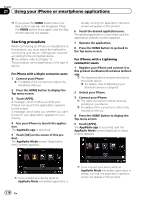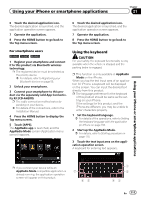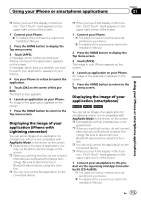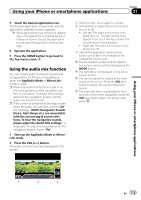Pioneer AVIC-5000NEX Owner's Manual - Page 110
Using your iPhone or smartphone applications
 |
View all Pioneer AVIC-5000NEX manuals
Add to My Manuals
Save this manual to your list of manuals |
Page 110 highlights
Chapter 21 Using your iPhone or smartphone applications p If you press the HOME button twice, the App control side bar will disappear. Press the HOME button twice again, and the App control side bar will appear. Starting procedure When connecting an iPhone or smartphone to this product, you must select the method for connecting your device. Settings are required according to the connected device. = For details, refer to Chapter 13. The procedure varies depending on the type of device. For iPhone with a 30-pin connector users 1 Connect your iPhone. = For details of the connections, refer to the Installation Manual. 2 Press the HOME button to display the Top menu screen. 3 Touch [APPS]. A message, which notifies you that your iPhone can launch the application, appears on the screen. A message, which asks you whether you want to launch your application, appears on your iPhone. 4 Use your iPhone to launch the application. The AppRadio app is launched. 5 Touch [OK] on the screen of this product. The AppRadio Mode screen (Application menu screen) appears. already running, the application operation screen will appear on this product. 6 Touch the desired application icon. The desired application is launched, and the application operation screen appears. 7 Operate the application. 8 Press the HOME button to go back to the Top menu screen. For iPhone with a Lightning connector users 1 Register your iPhone and connect it to this product via Bluetooth wireless technology. p The registered device must be selected as the priority device. = For details, refer to Registering your Bluetooth devices on page 55. 2 Unlock your iPhone. 3 Connect your iPhone. p The cable connection method varies depending on your device. = For details of the connections, refer to the Installation Manual. 4 Press the HOME button to display the Top menu screen. 5 Touch [APPS]. The AppRadio app is launched, and the AppRadio Mode screen (Application menu screen) appears. p If you connect your device while an AppRadio Mode-compatible application is p If you connect your device while an AppRadio Mode-compatible application is already running, the application operation screen will appear on this product. 110 En